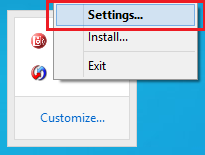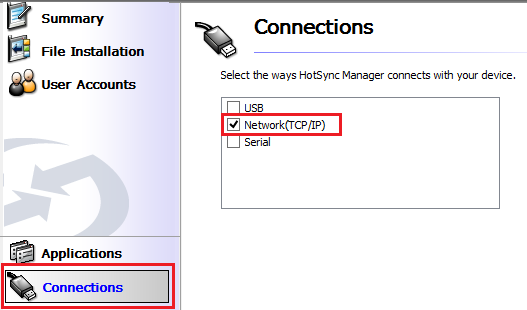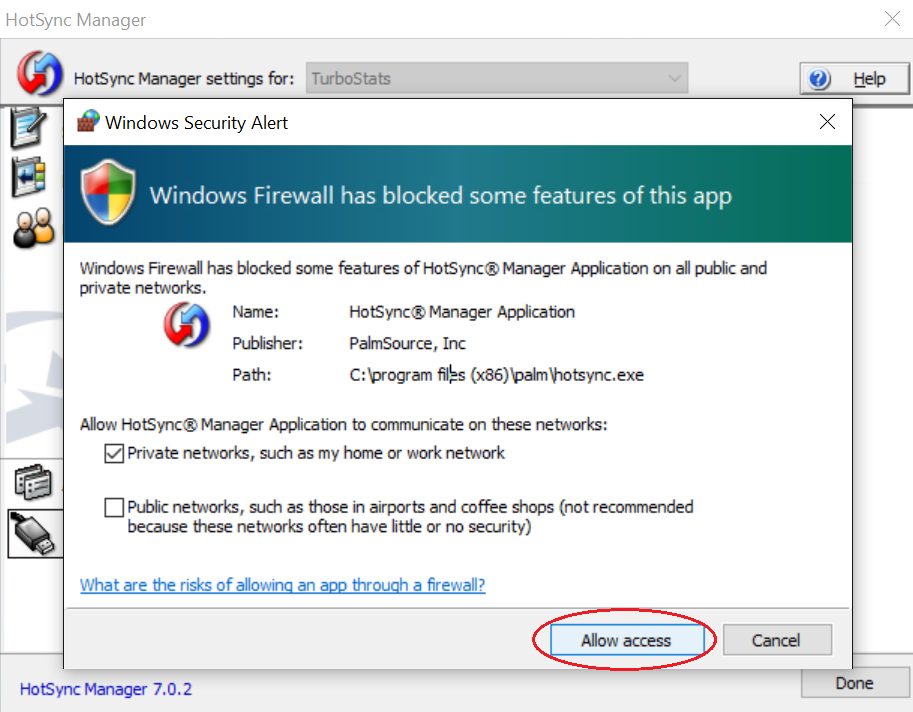Important Note: If you're installing on Windows 10, you may have to wait a few minutes before the installation screen appears on your desktop.
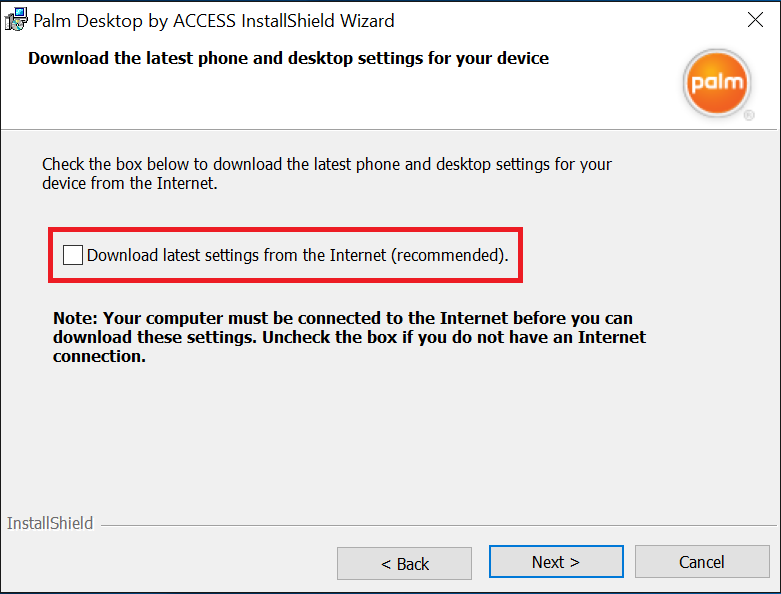
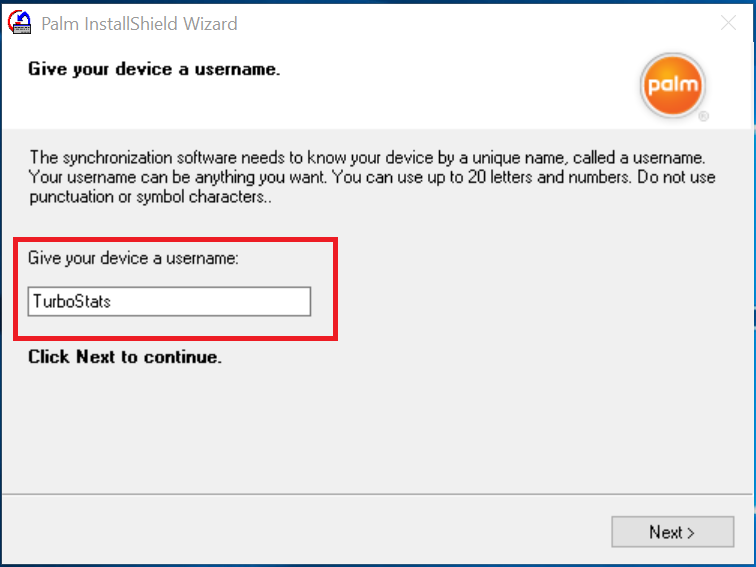
(a)
 (b)
(b)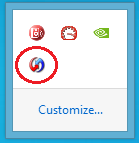 (c)
(c)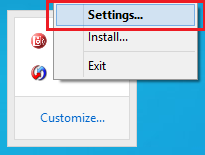
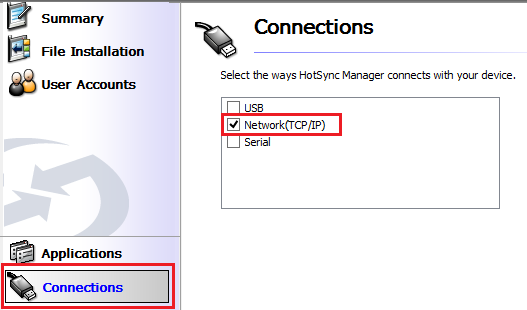
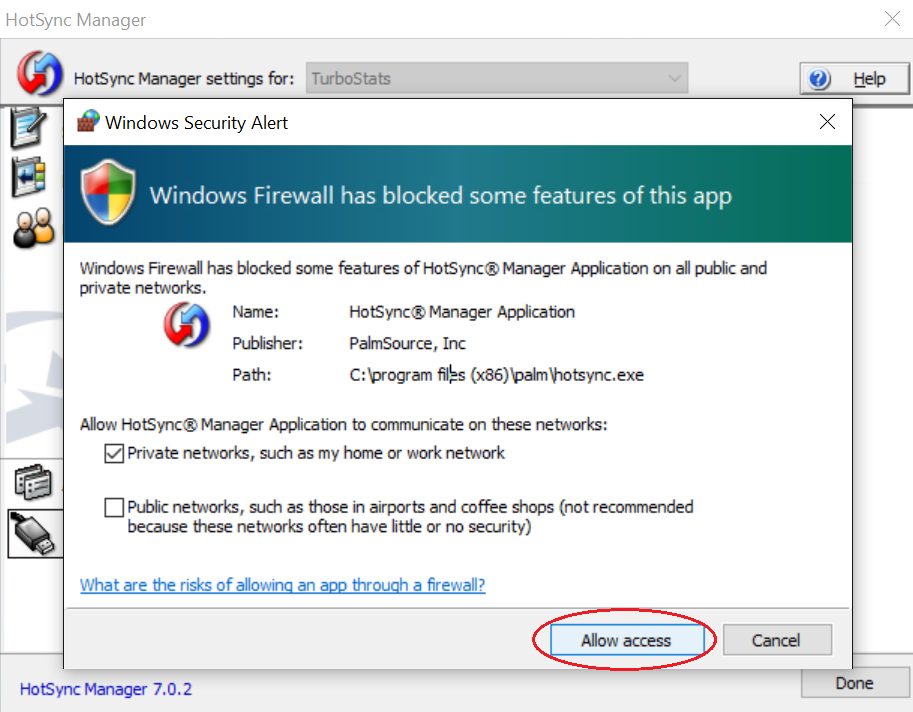
You can sync in minutes by watching our tutorial video or following the easy step-by-step instructions below.
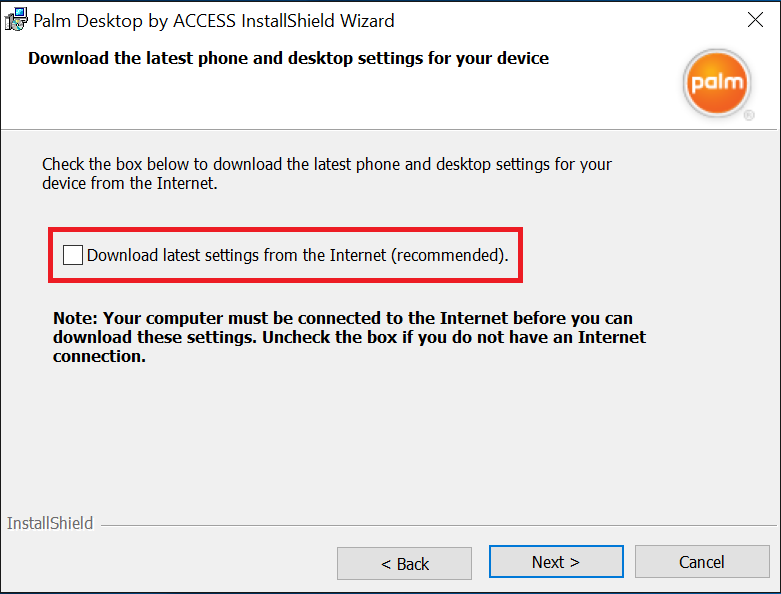
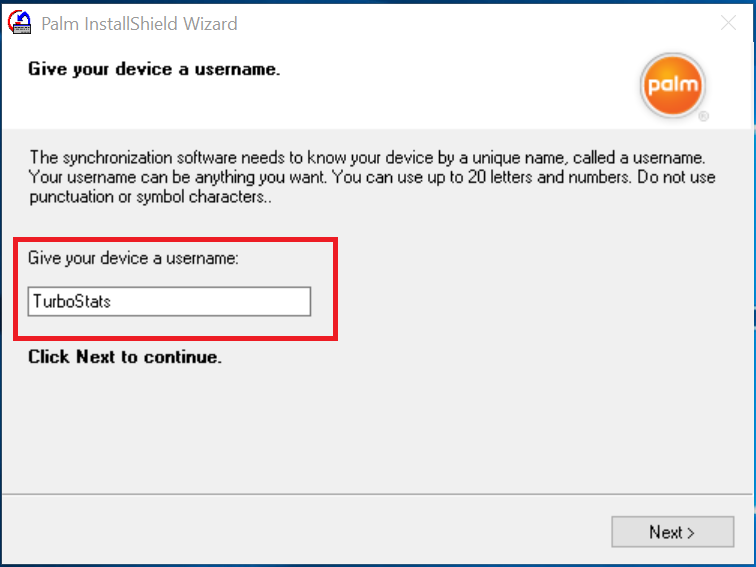
 (b)
(b)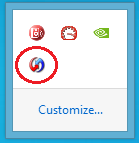 (c)
(c)