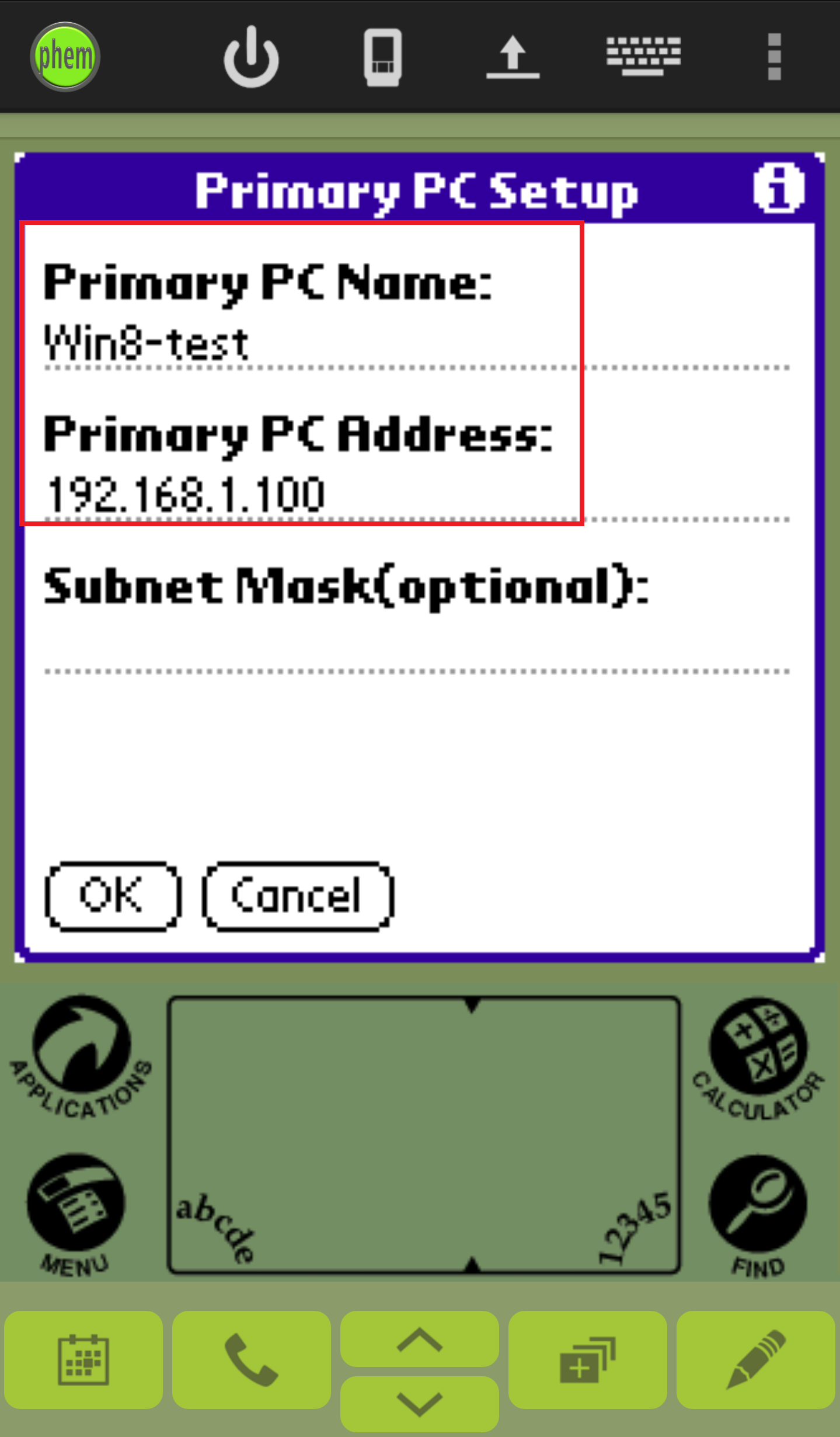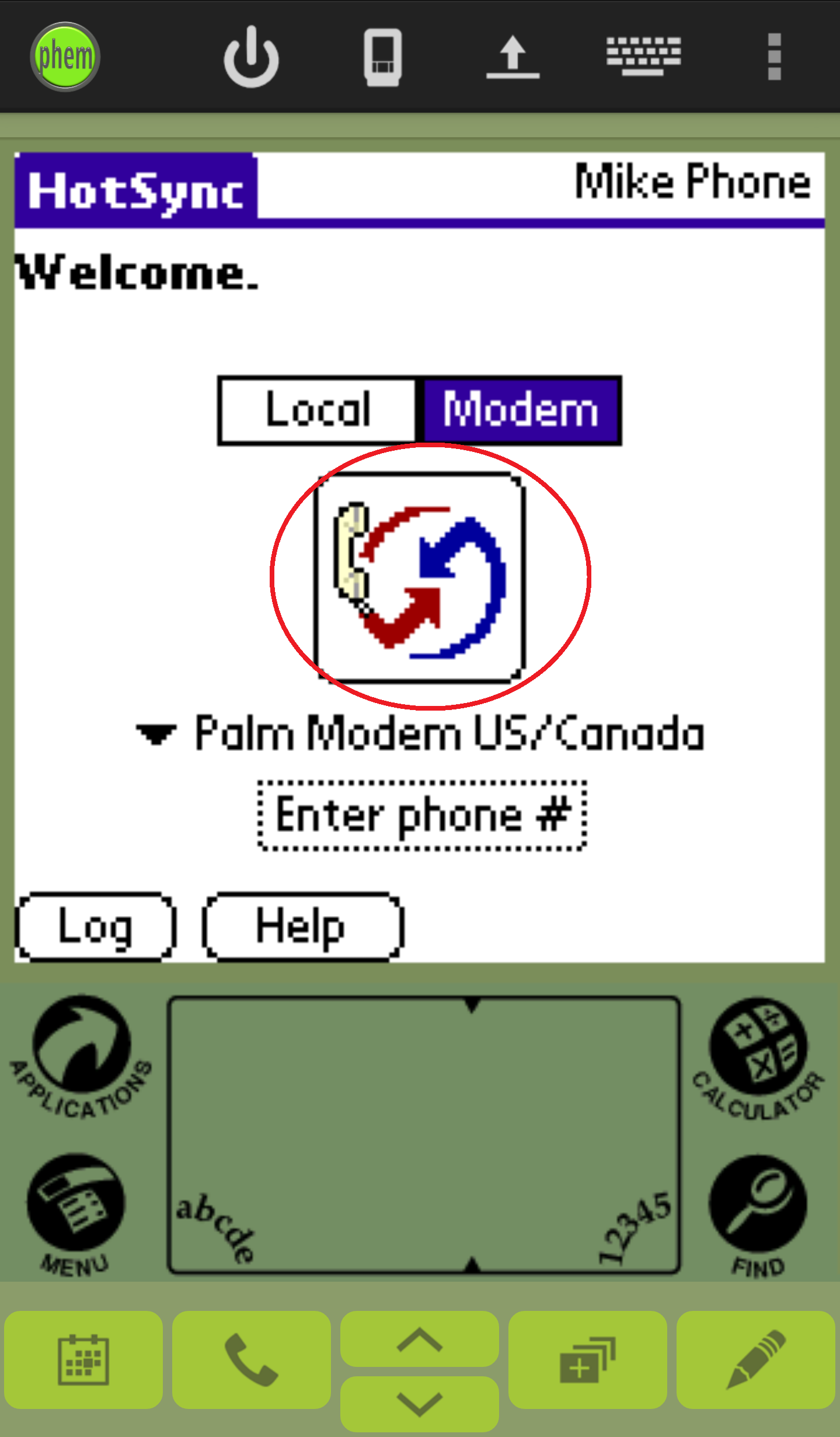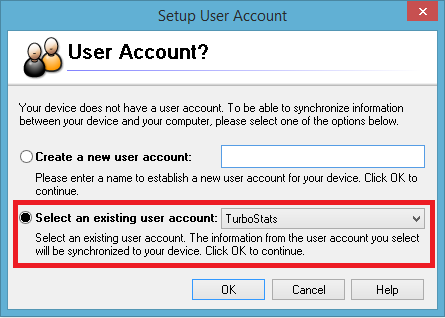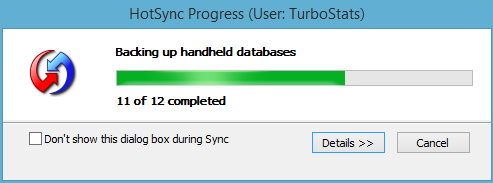Continued...
You are almost there! You'll be syncing in minutes.
- Go to your Android device and in the Phem app, tap the HotSync icon.
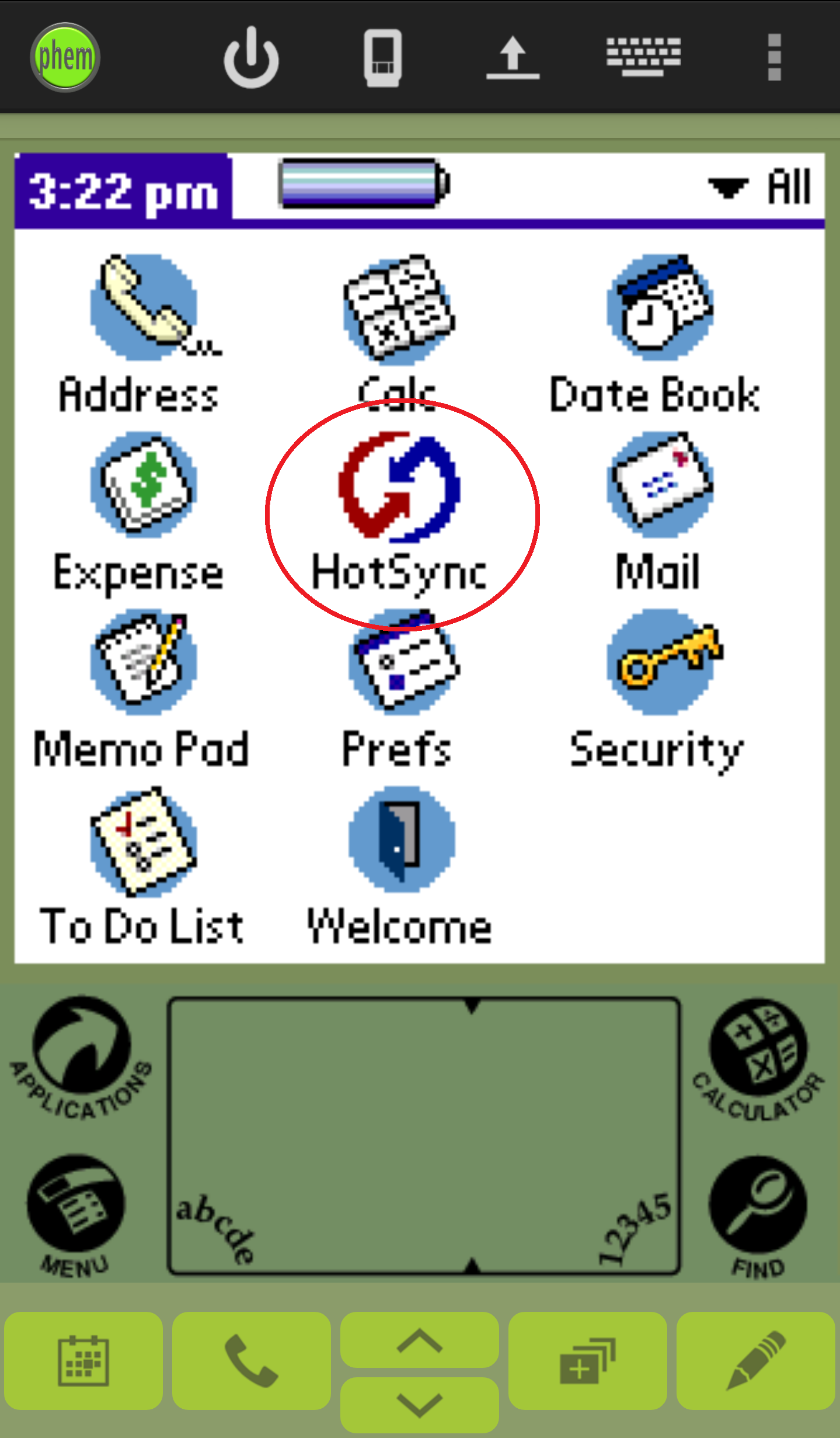
- Select Modem above the HotSync button.
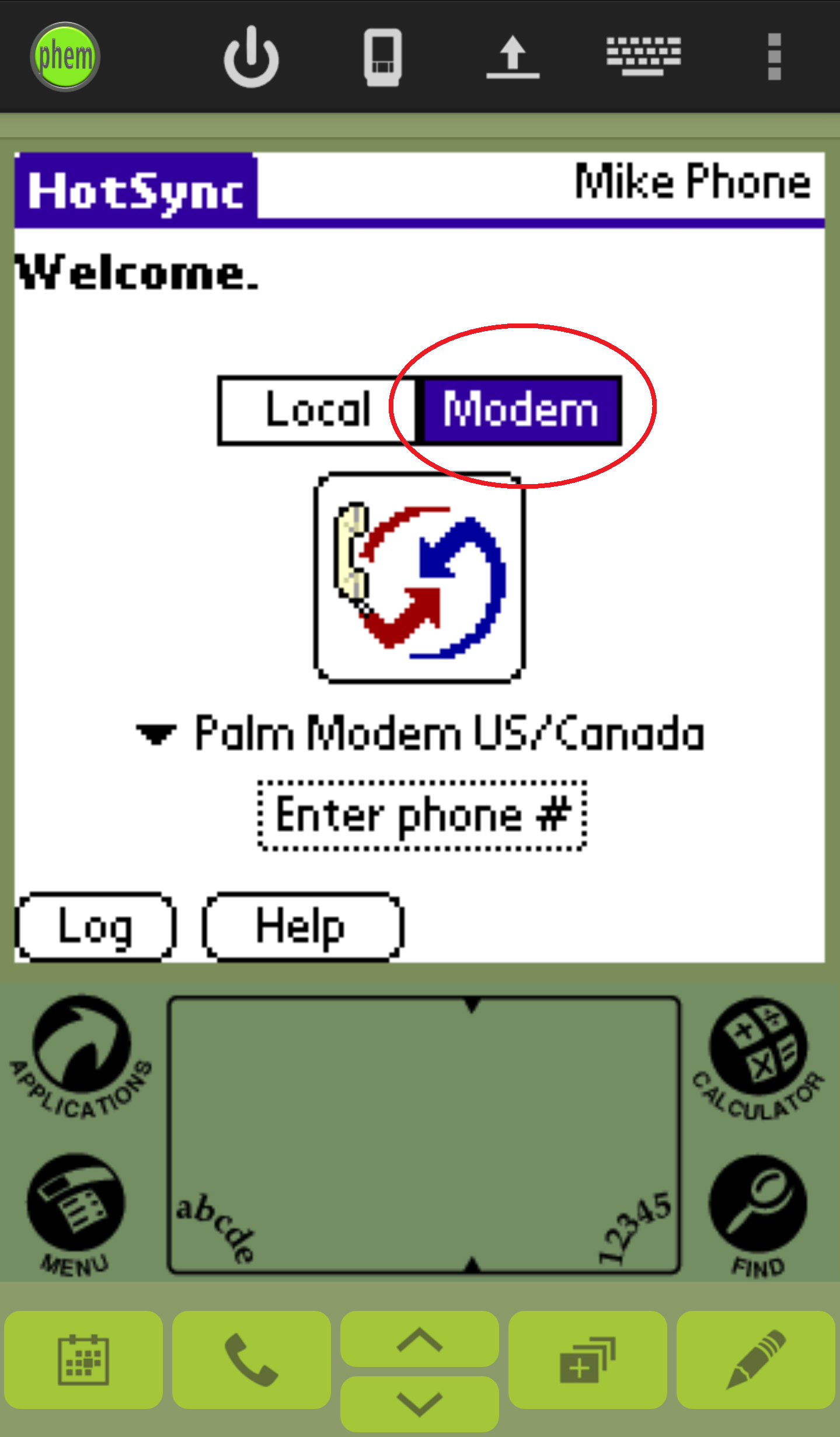
- (a)Click HotSync on the top left corner and (b) select
Modem Sync Prefs, and
(c) then
select Network. Click OK.
(a)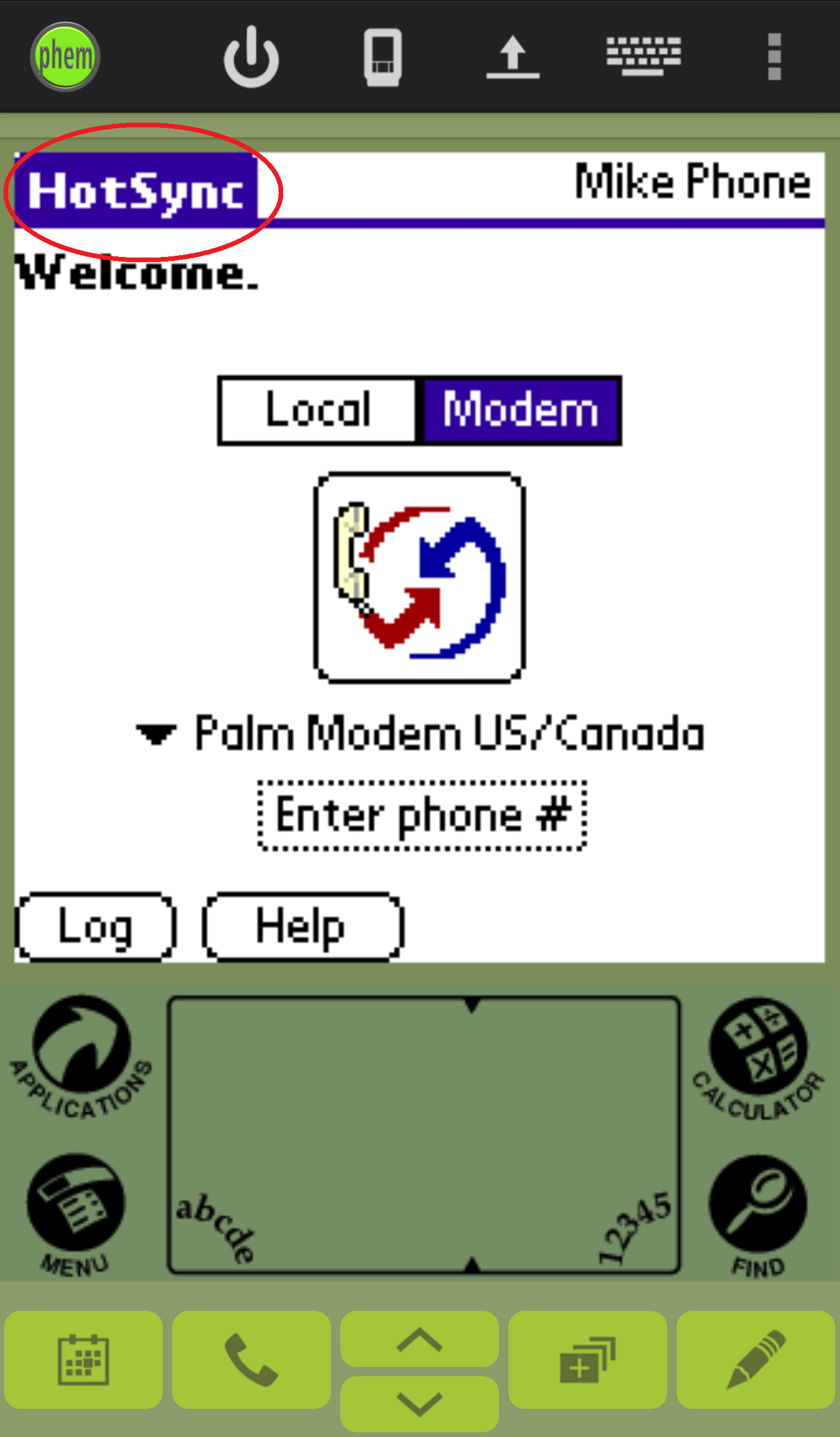 (b)
(b)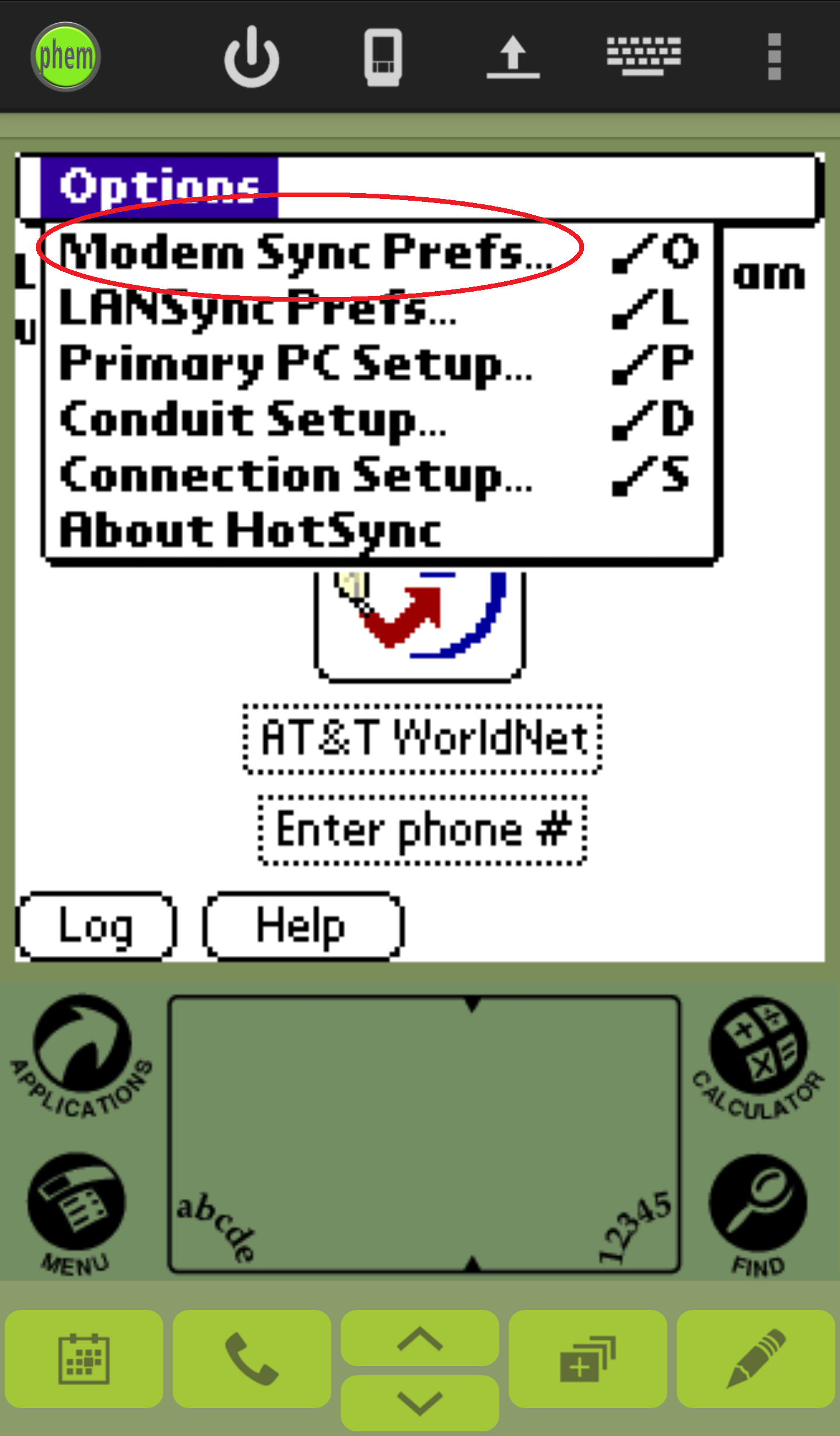 (c)
(c)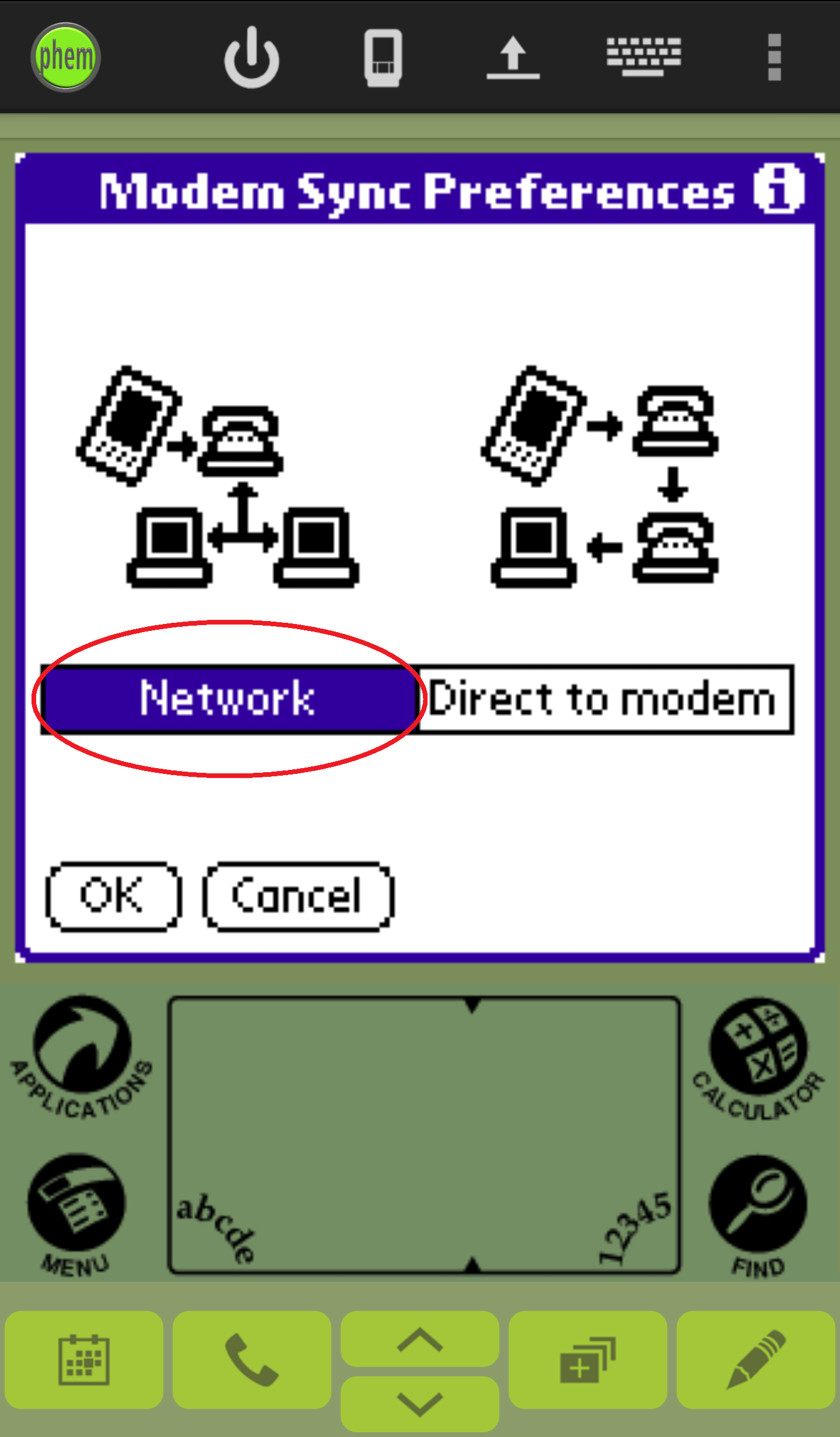
- (a) "Select Service" will appear. (b) Click Select Service,
and then click Done.
(a)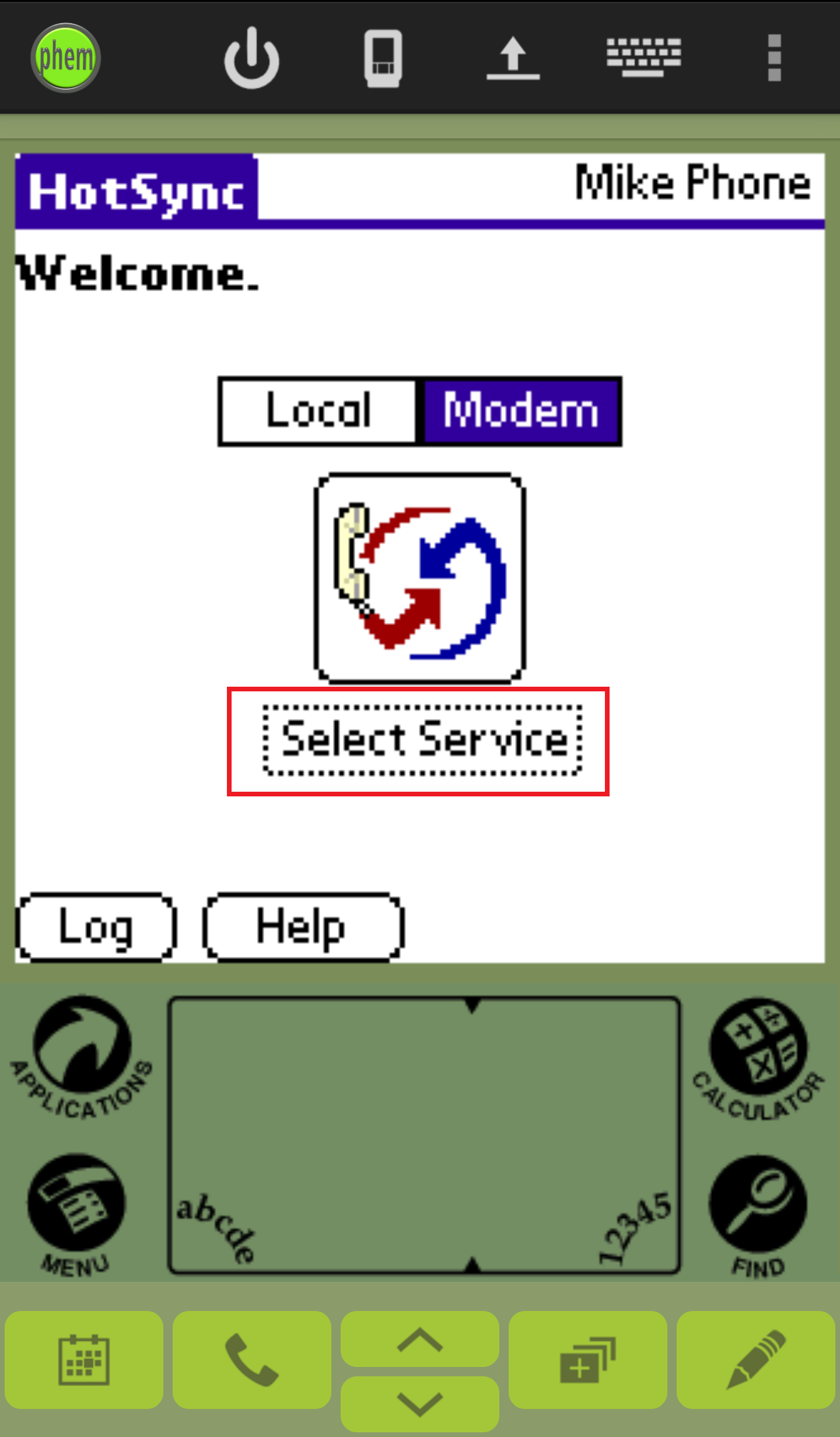 (b)
(b)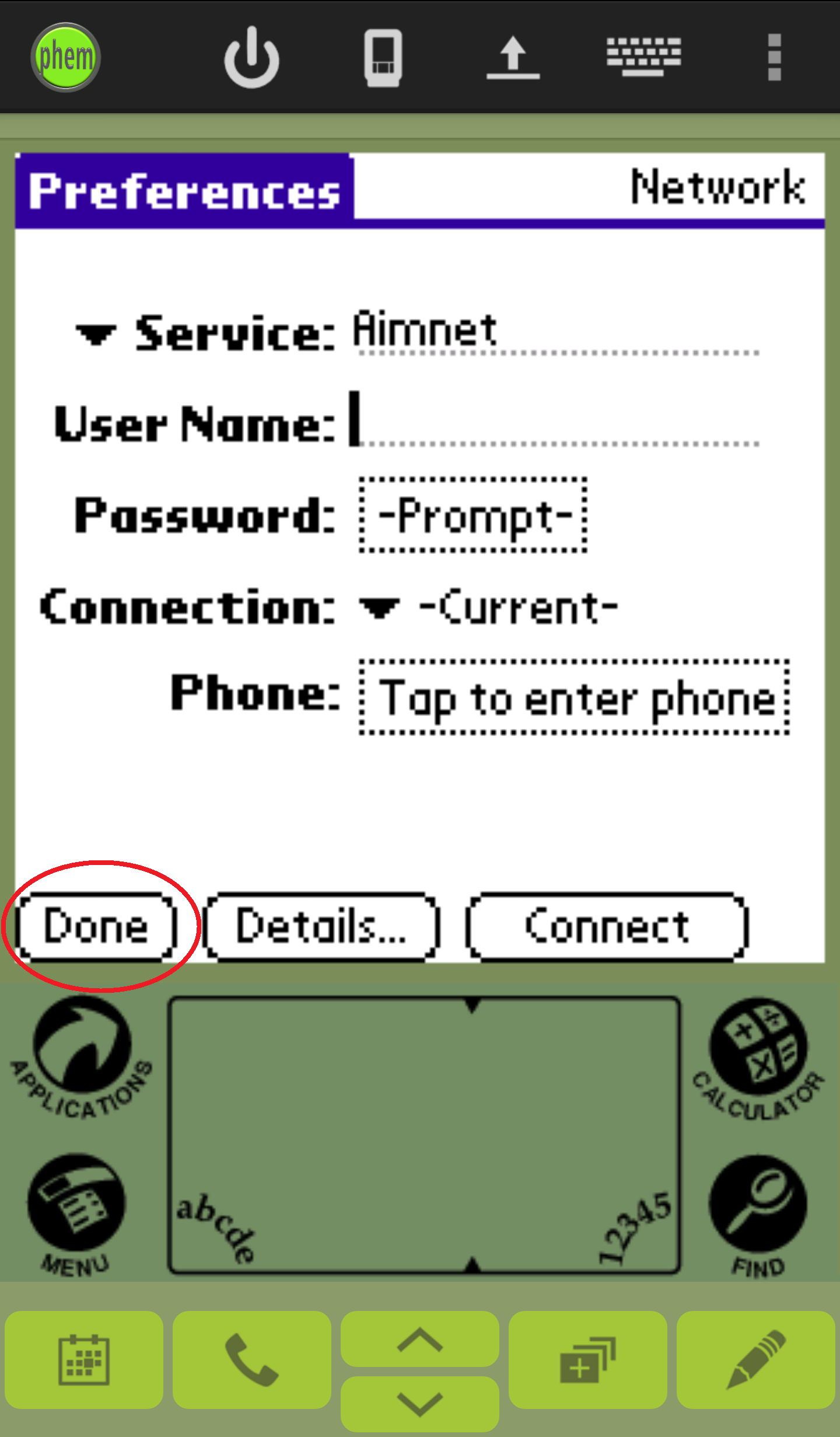
- (a) Click HotSync on the top left corner again and (b)
click LANSync Prefs and
(c) select Local HotSync.
Click OK.
(a)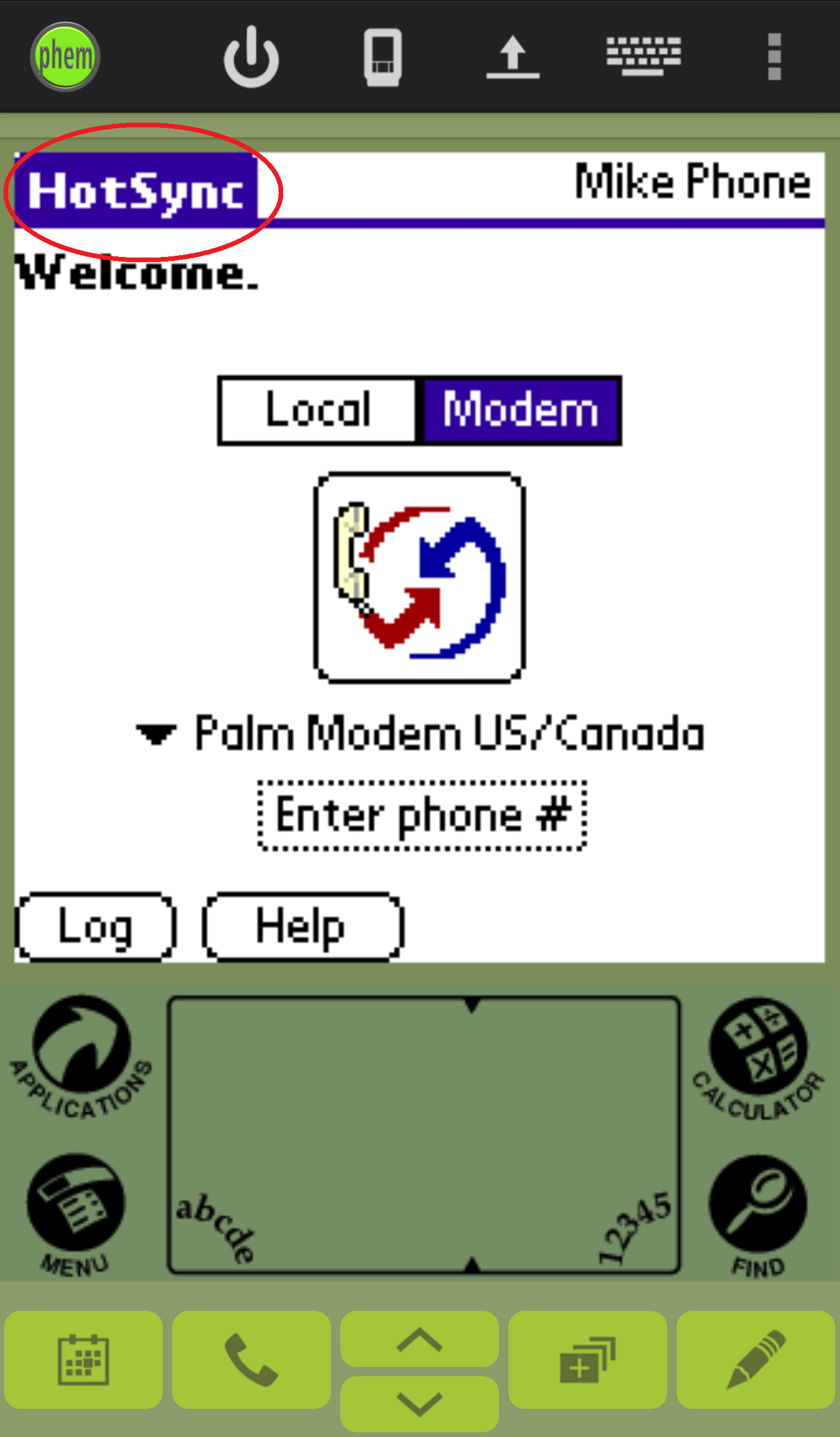 (b)
(b)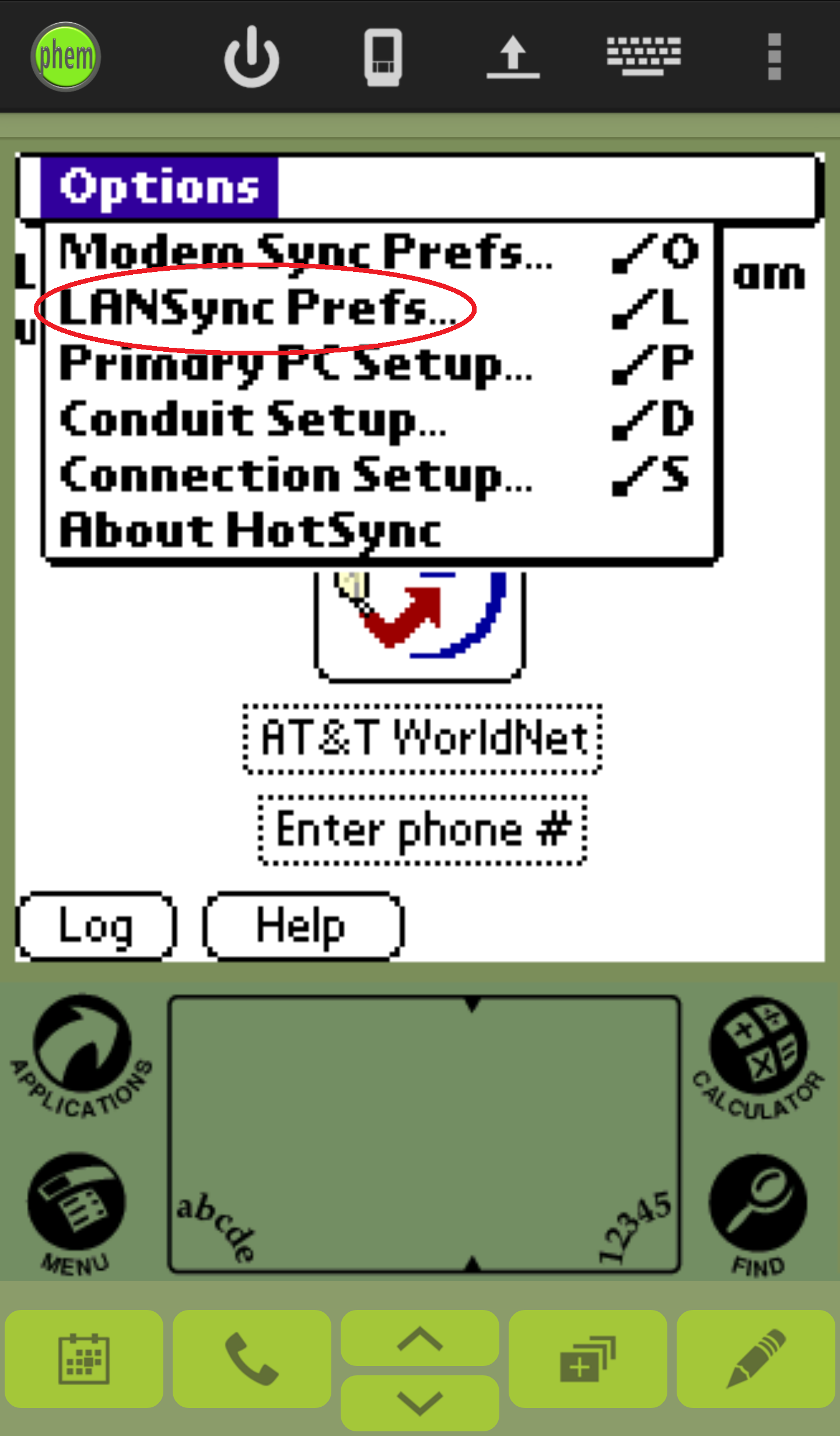 (c)
(c)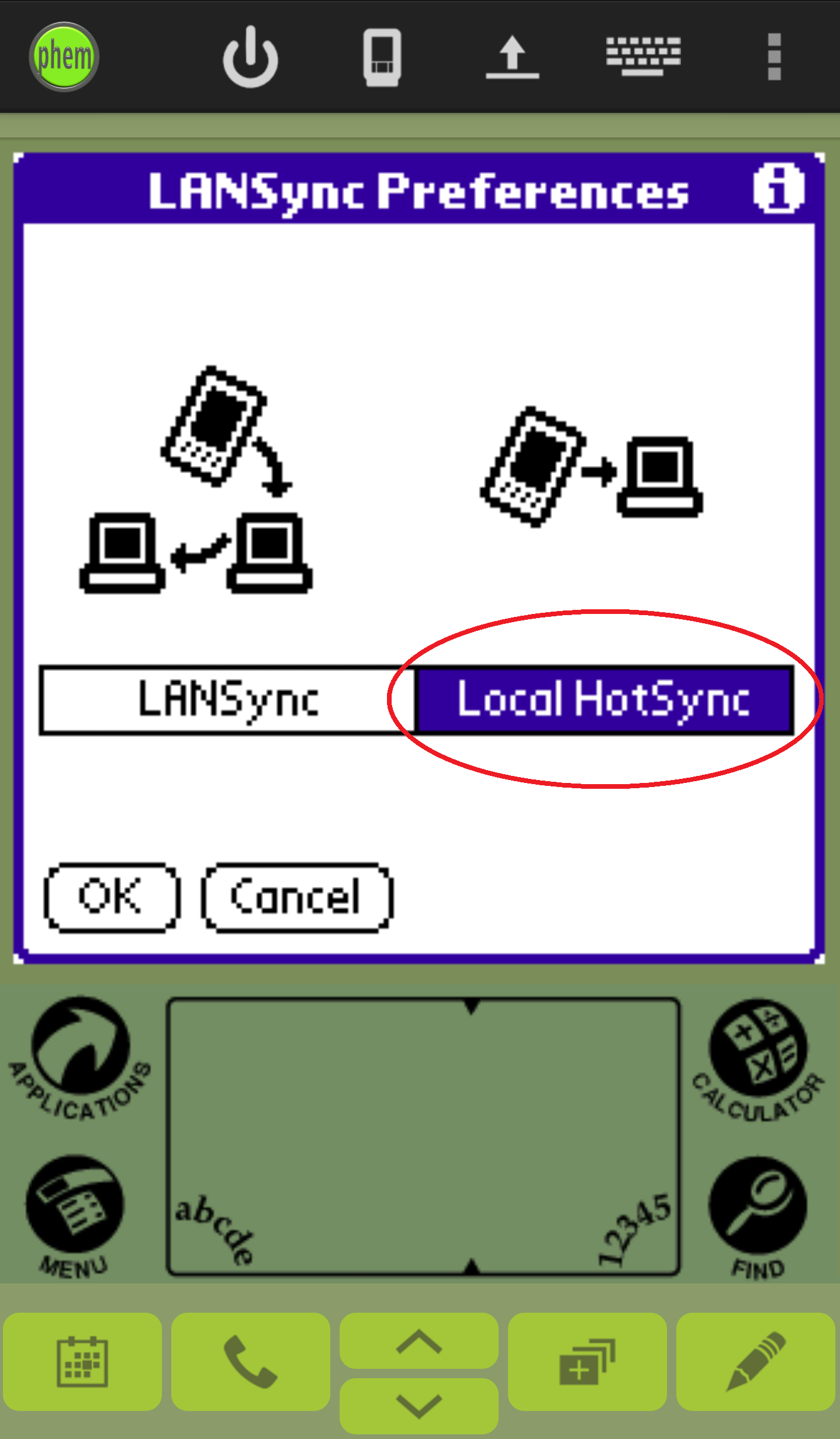
- For the last step, you will need to find your Primary PC
Name and Primary PC Address. Follow steps 7 - 11.
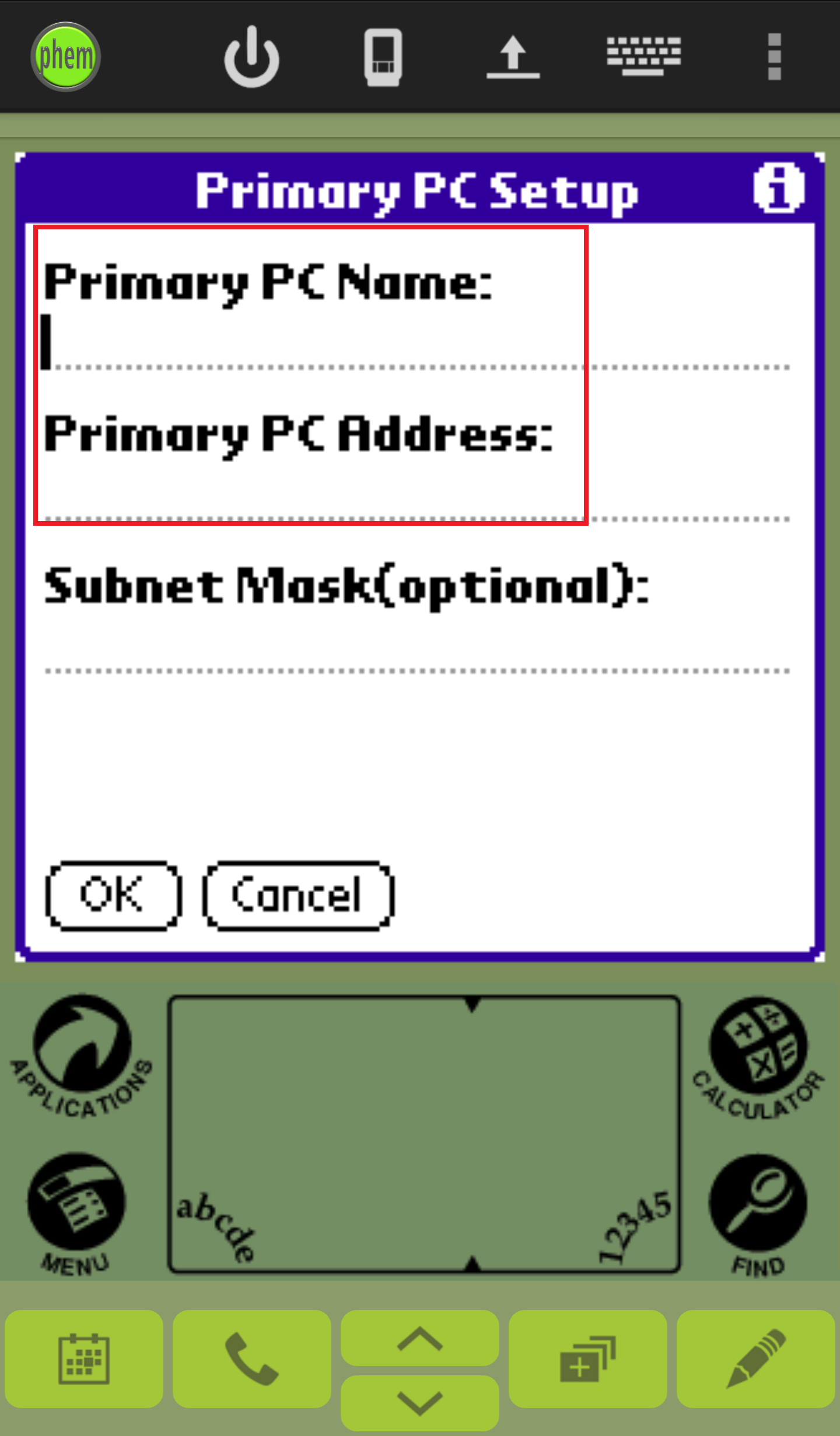
- First, lets find our Primary PC Name. (a) To do this, right click or tap and hold on your
Windows icon on your desktop on the
bottom left hand corner of your screen.
Then click System. (b) On the following screen, look for your
Computer name.
This will be your Primary PC Name (make sure to write it down for
step 12).
(a)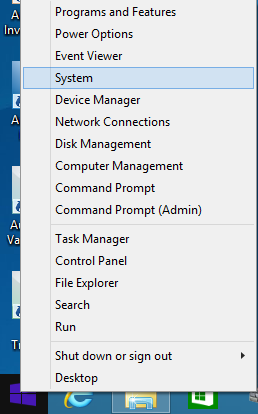 (b)
(b)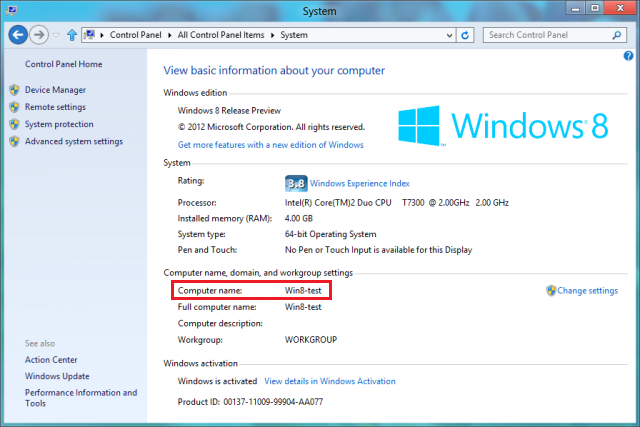
- Now, let's find our Primary PC Address. To do this, right click or tap and
hold on your Windows icon on your desktop on the bottom left hand corner of your
screen. Then click Control Panel.
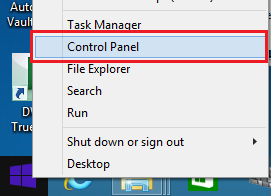
- Click View network status and tasks under Network and Internet.
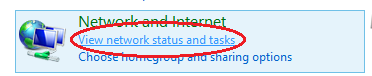
- On the following screen, click Wi-Fi (you must have a Wi-Fi connection).
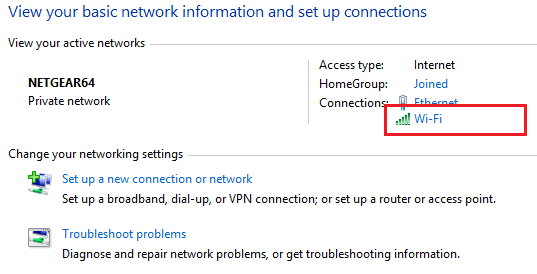
- (a) A Wi-Fi Status menu will pop-up, then click Details. (b) Now your Primary PC
Address will appear in the list under IPv4 Address (make sure to write it
down for step 12).
(a)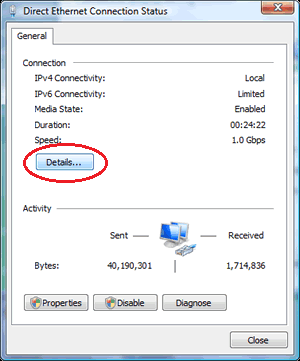 (b)
(b)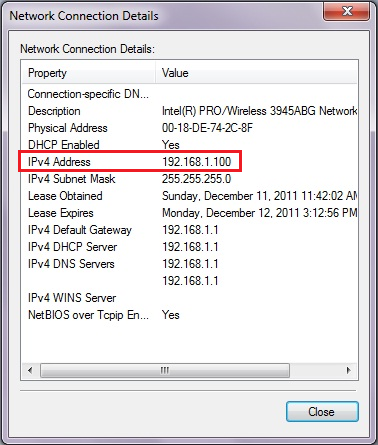
- (a) Go back to your Android device and click HotSync in the top left hand corner.
(b) Select Primary PC Setup and (c) enter both your Primary PC Name and
Primary PC Address.
Then Select OK.
(a)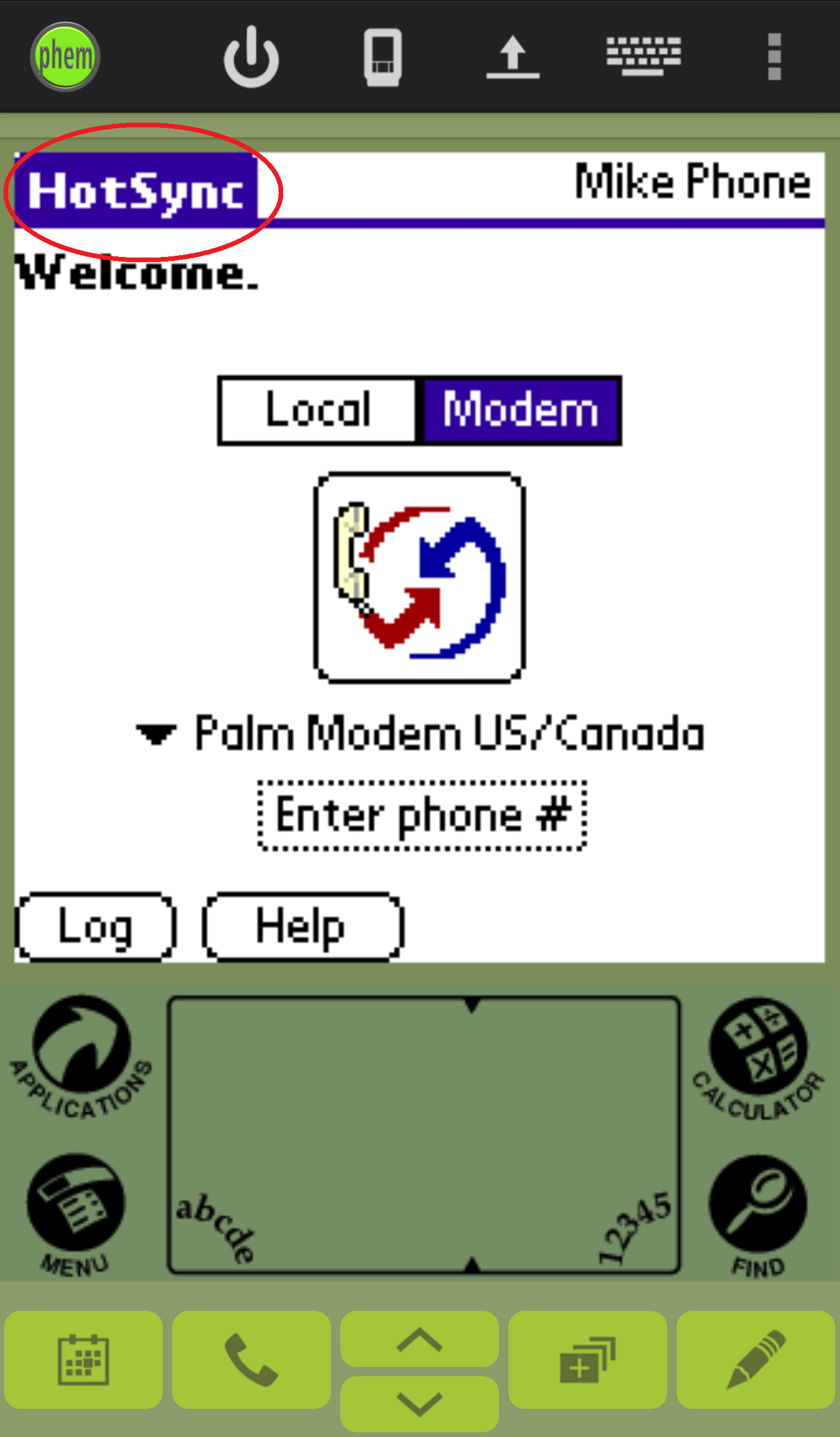 (b)
(b)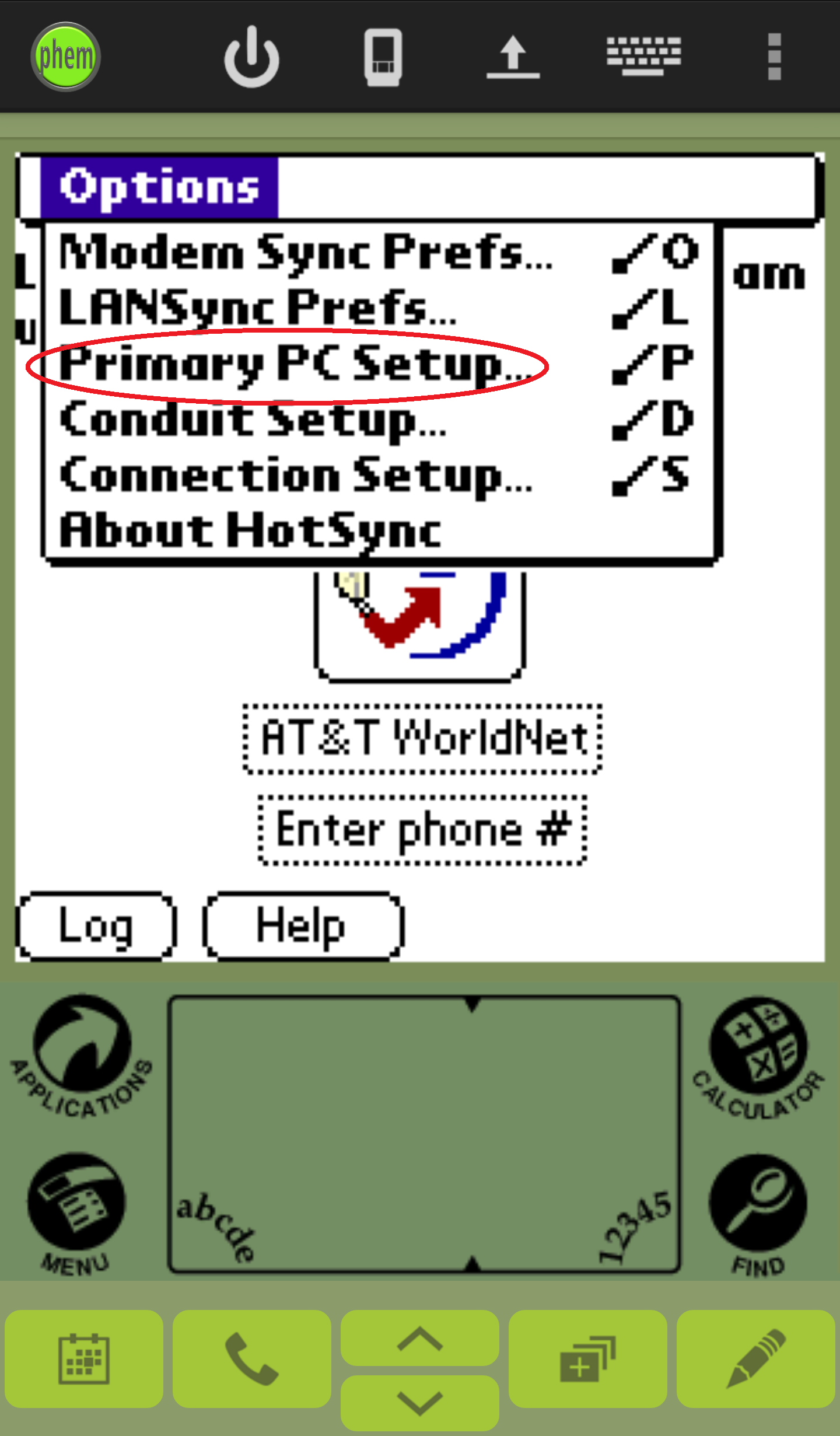 (c)
(c)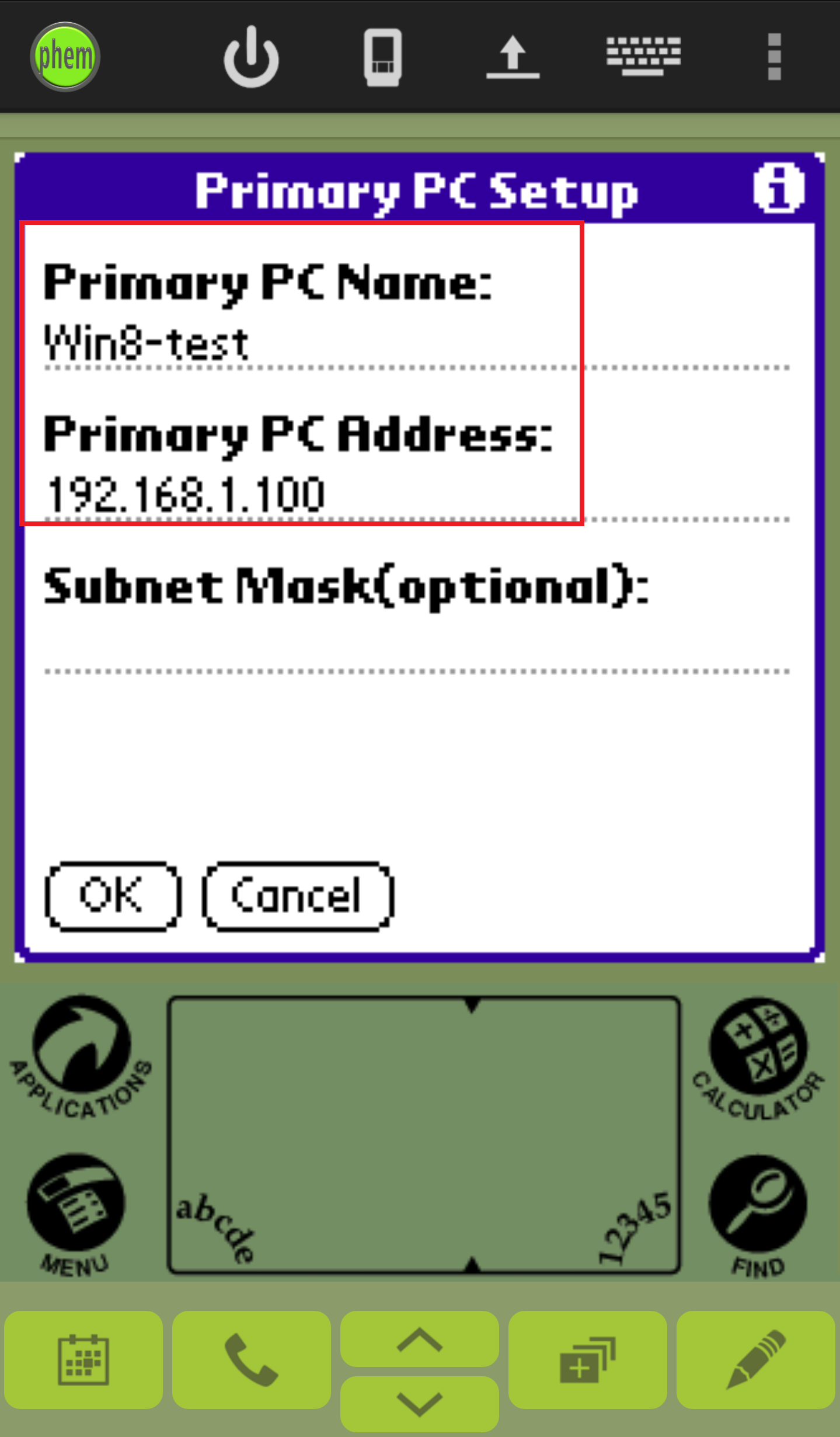
- Press the HotSync button in the center of your HotSync screen.
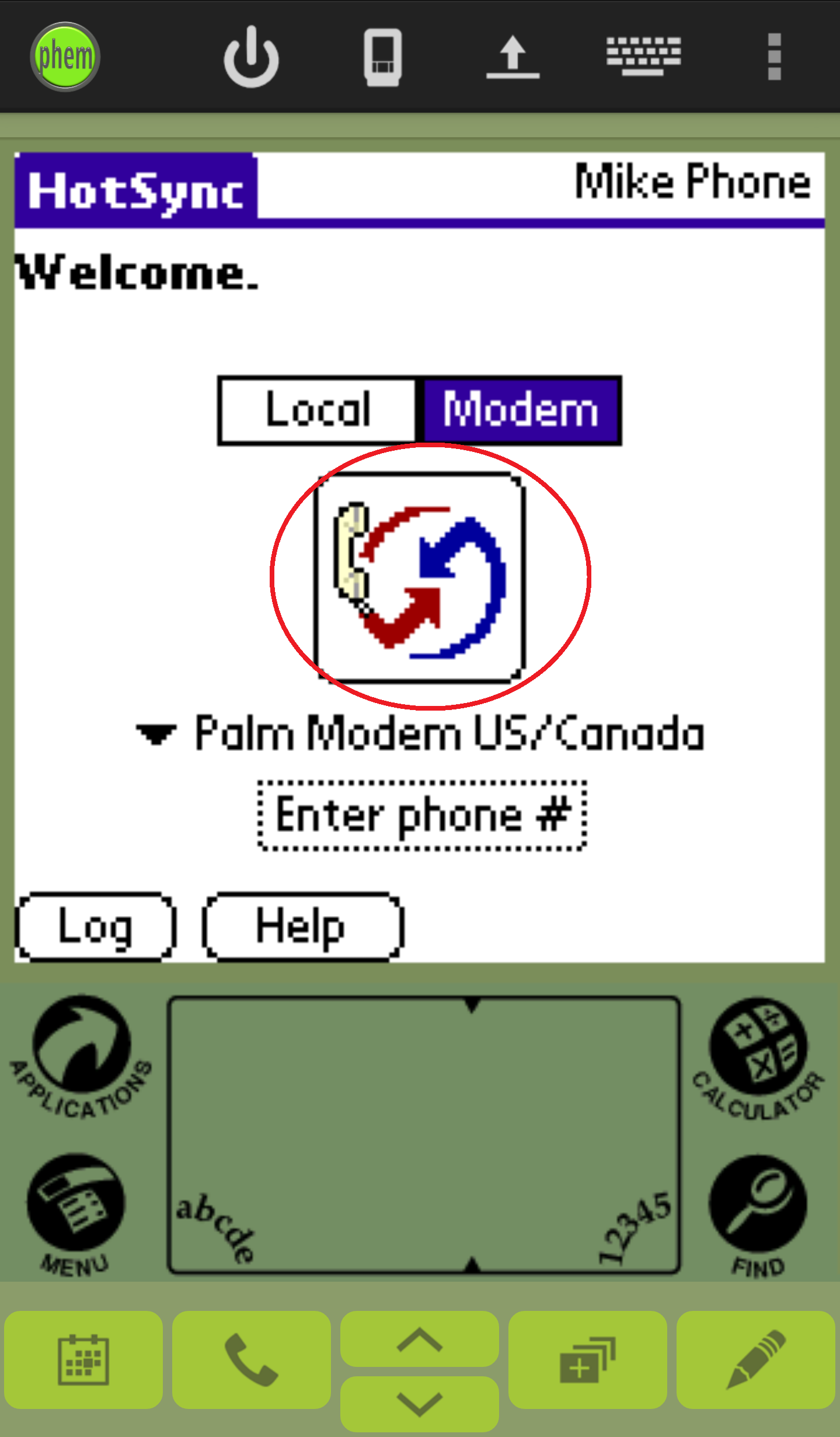
- Select the account you just created on the installation and then click
OK.
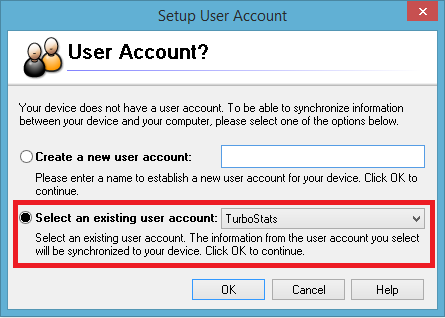
- The HotSync progress bar should appear on your Windows PC. This means your ScoreKeeper data is being
synchronized over to your PC.
Your HotSync operation is now complete!
Important
Note:
Save your session and all of your HotSync settings will be saved for future HotSyncing.
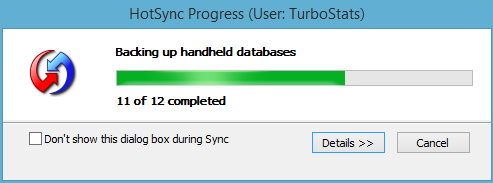
- The Final Step is to install your ScoreKeeper program on your computer so
that TurboStats can recognize your Palm user name. Click here to download
We do not support customers who have not purchased a ScoreKeeper support contract.
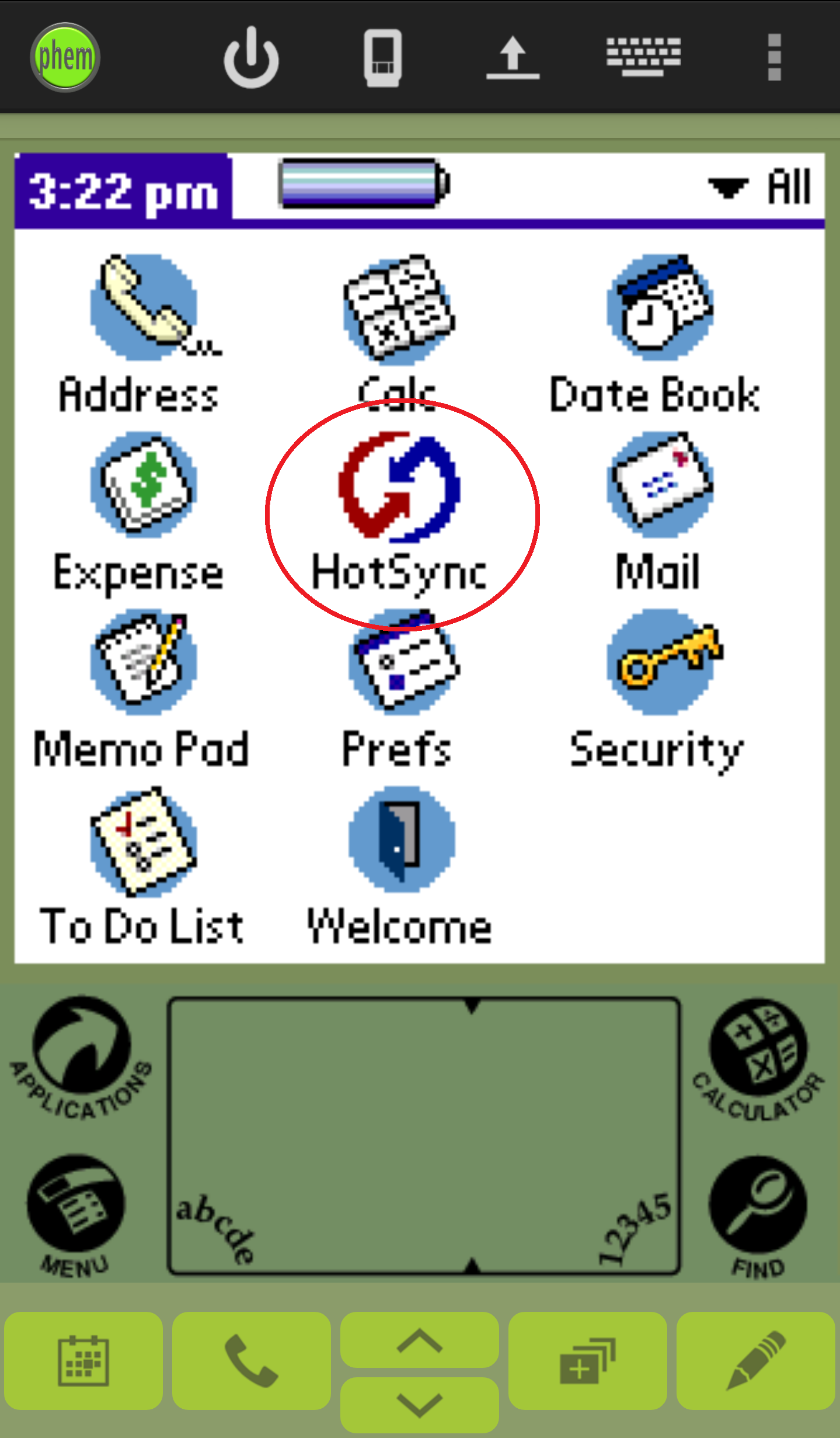
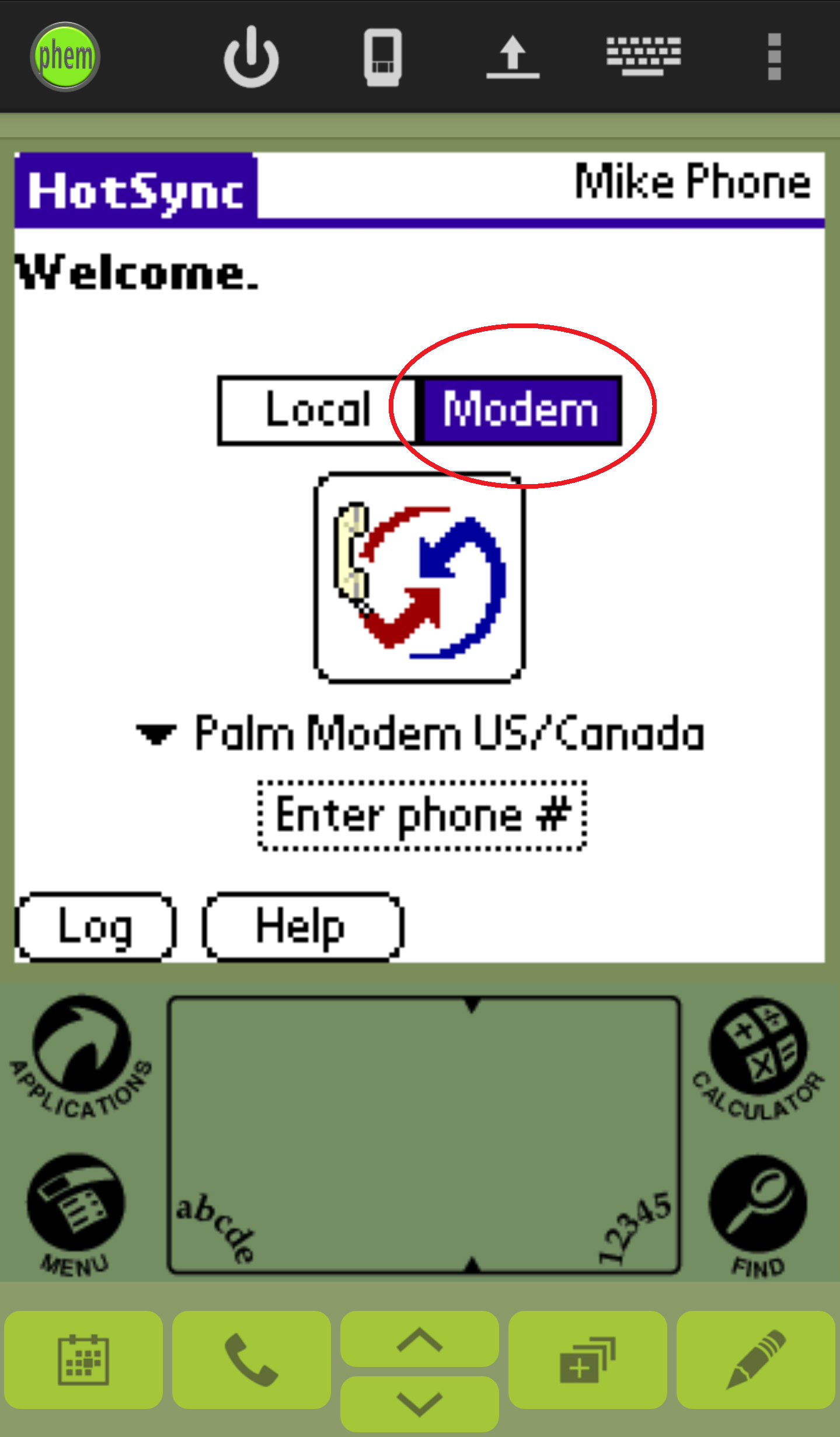
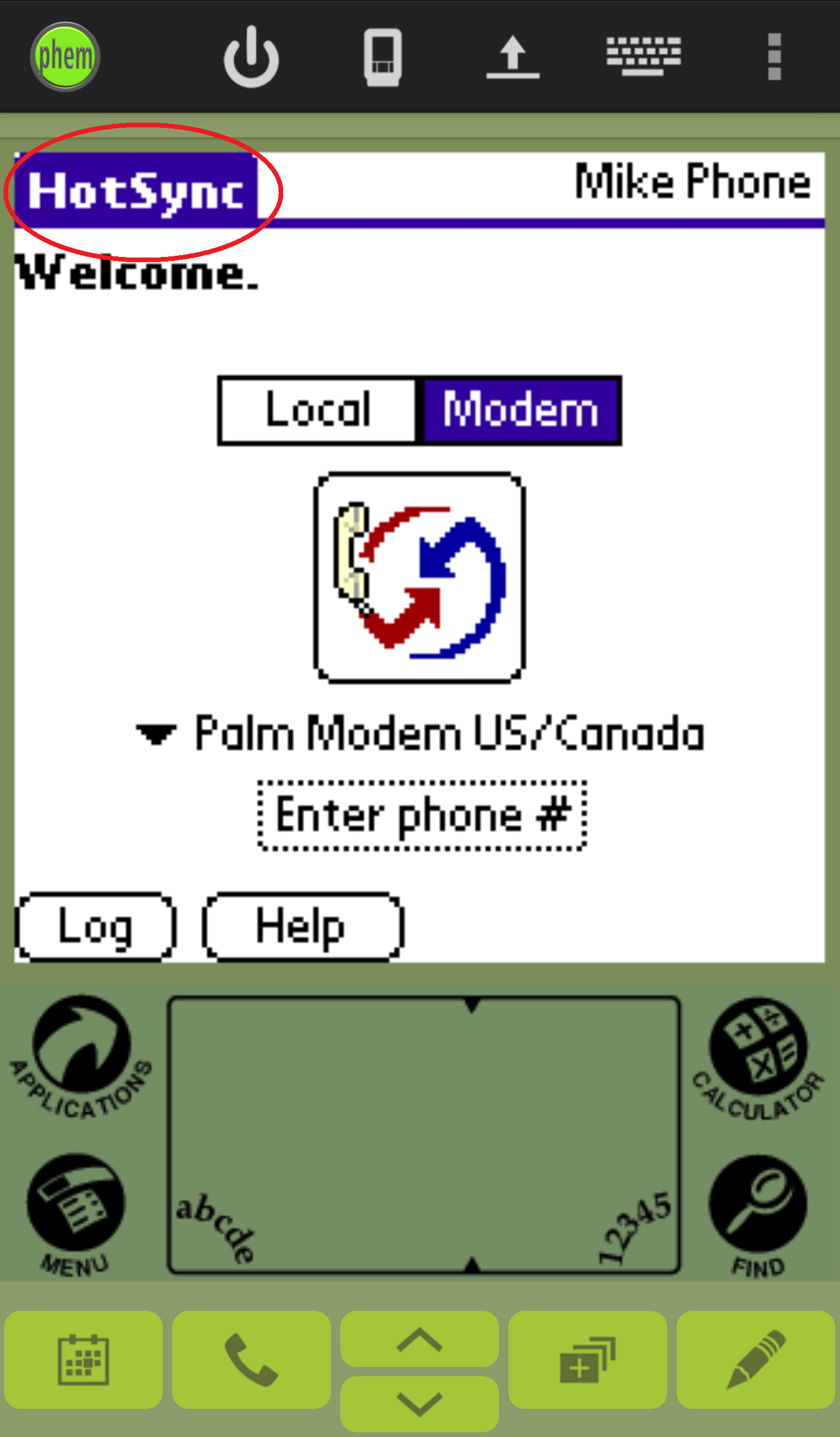 (b)
(b)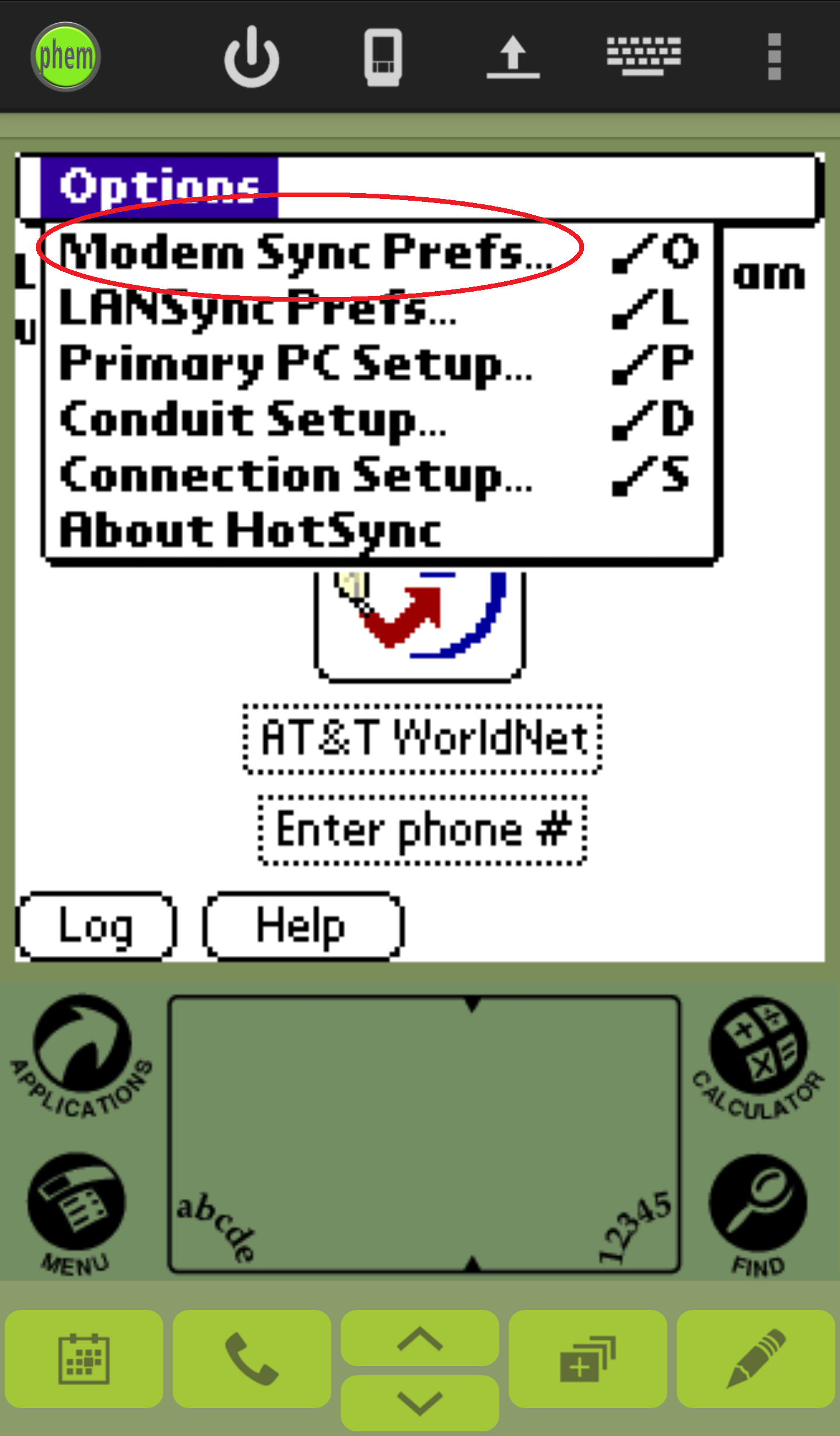 (c)
(c)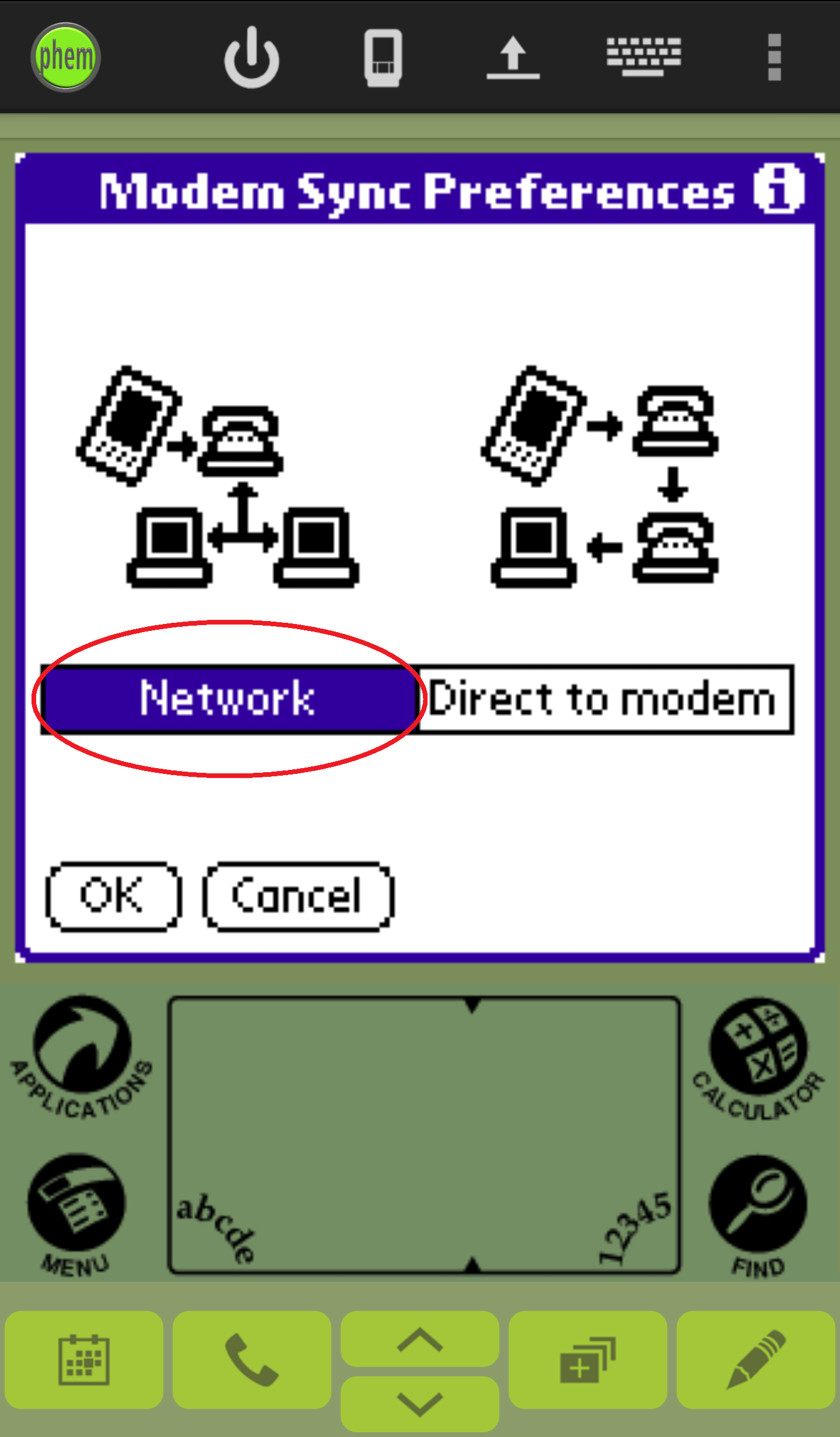
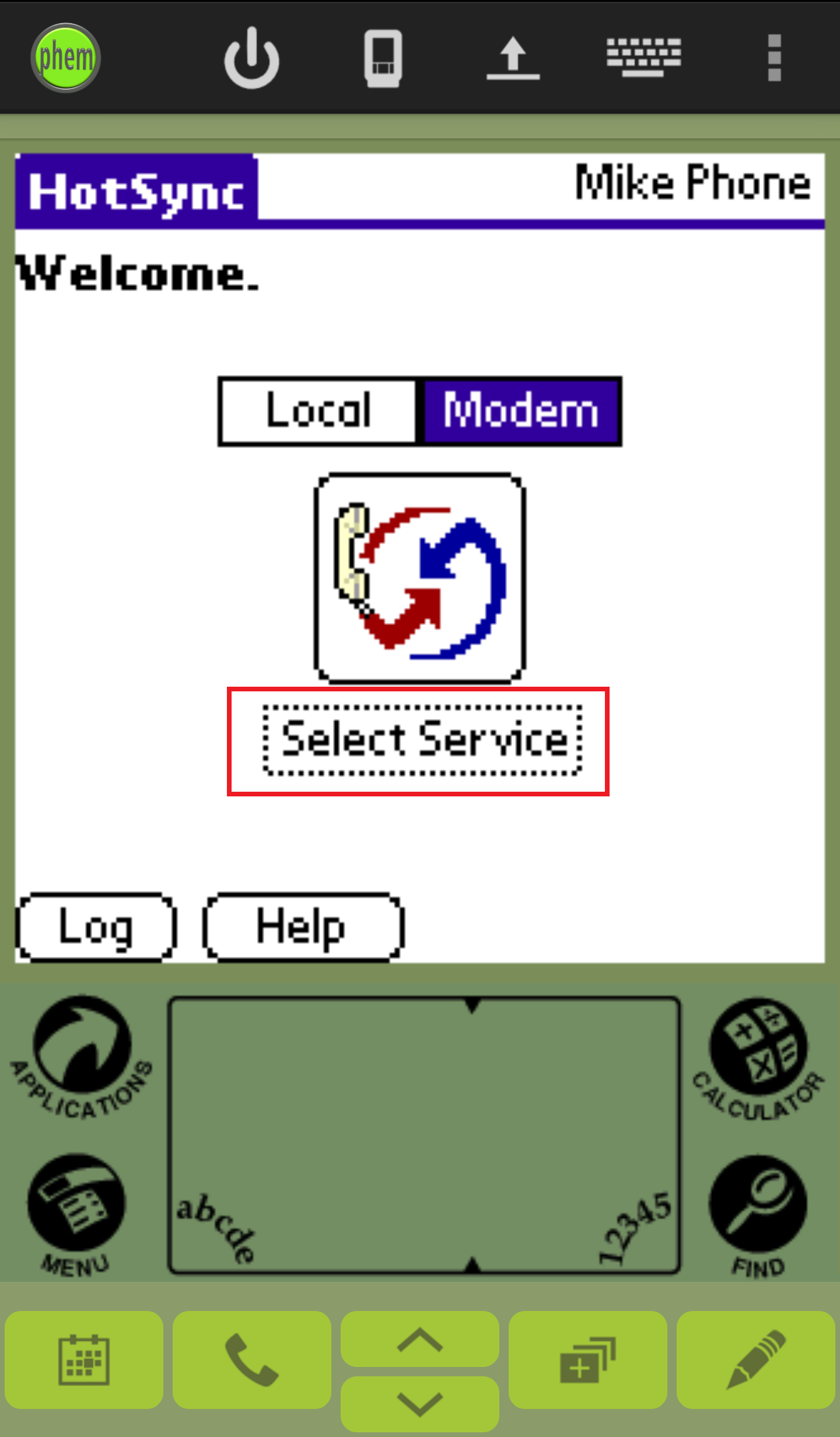 (b)
(b)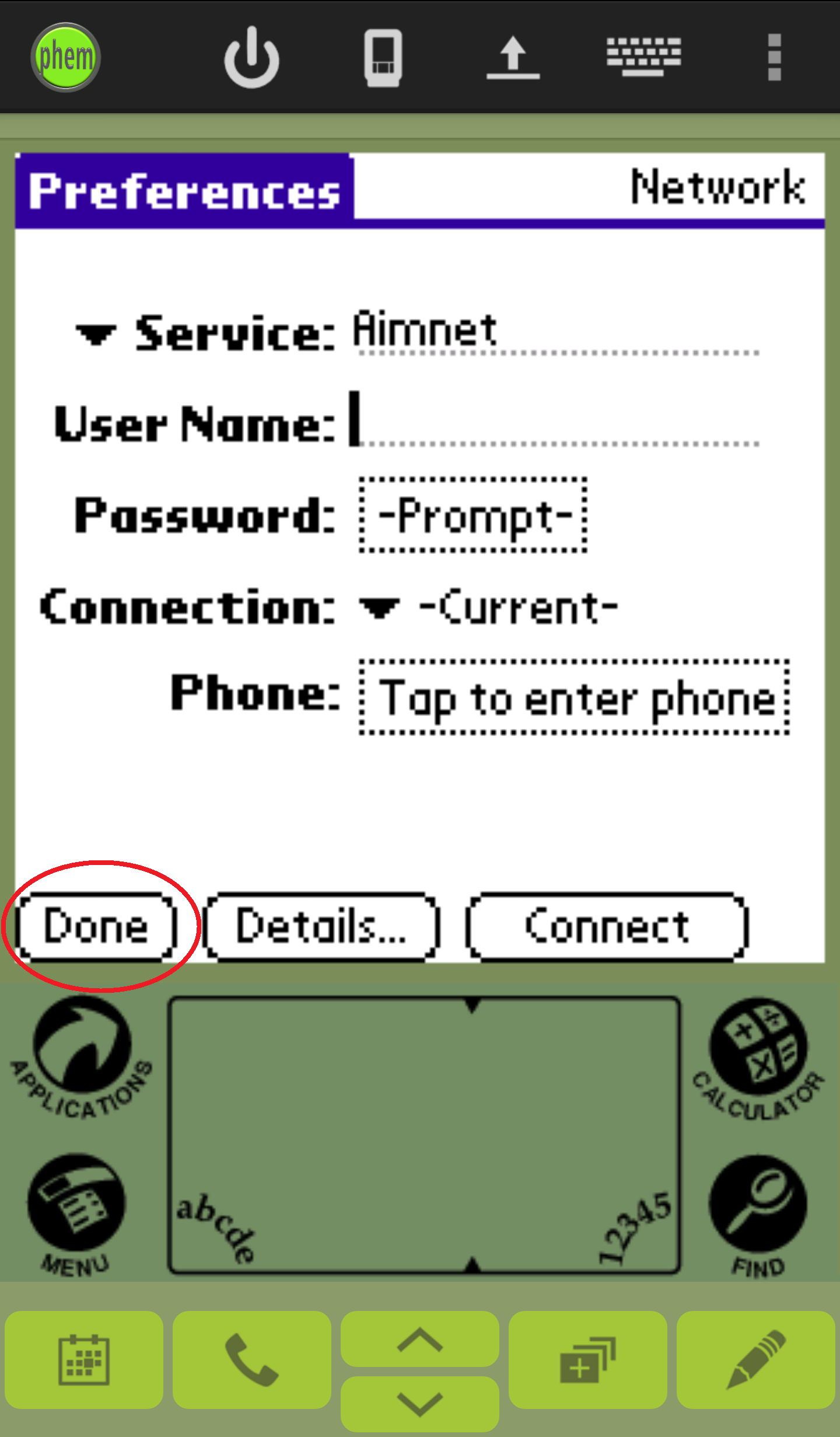
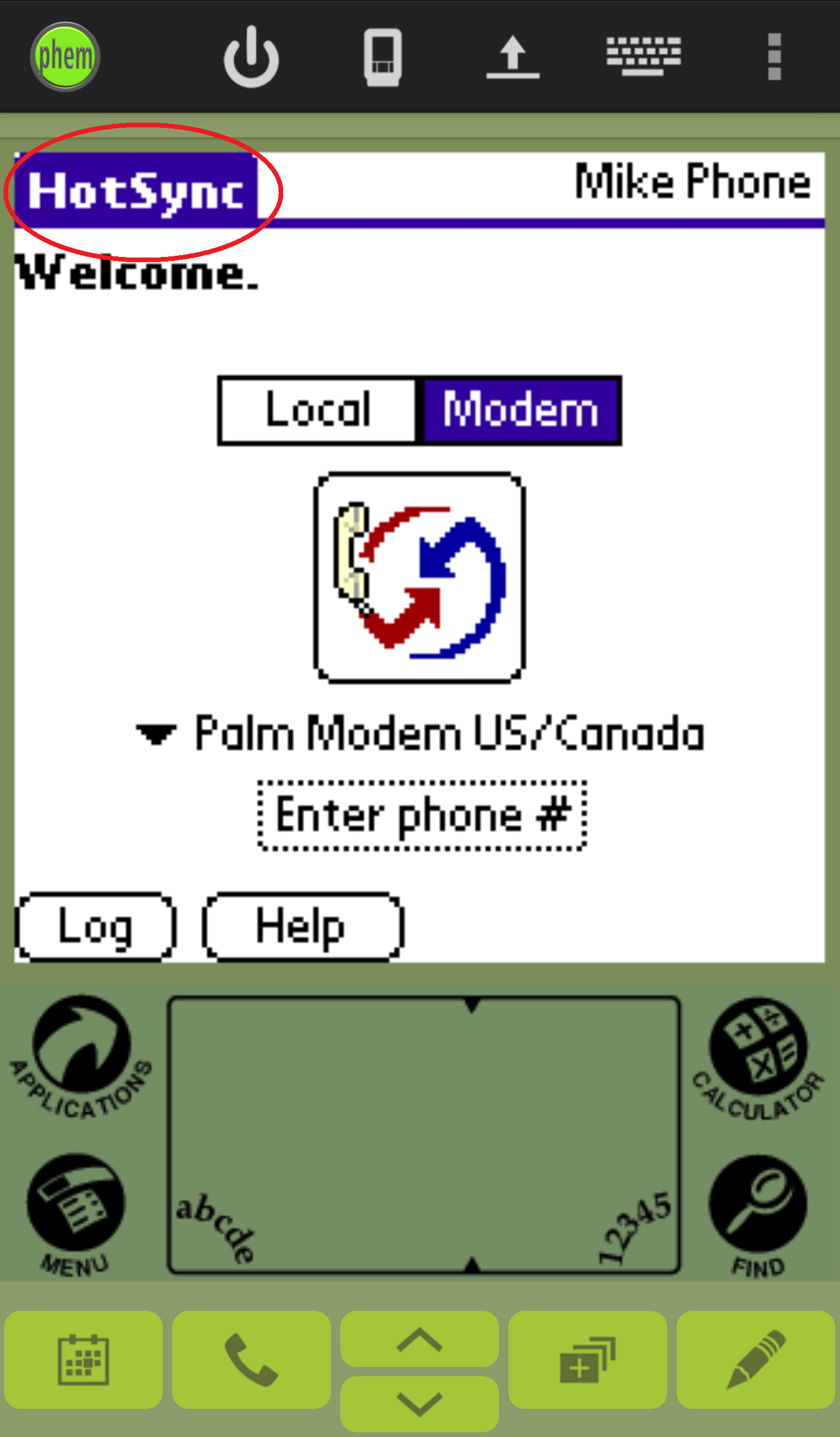 (b)
(b)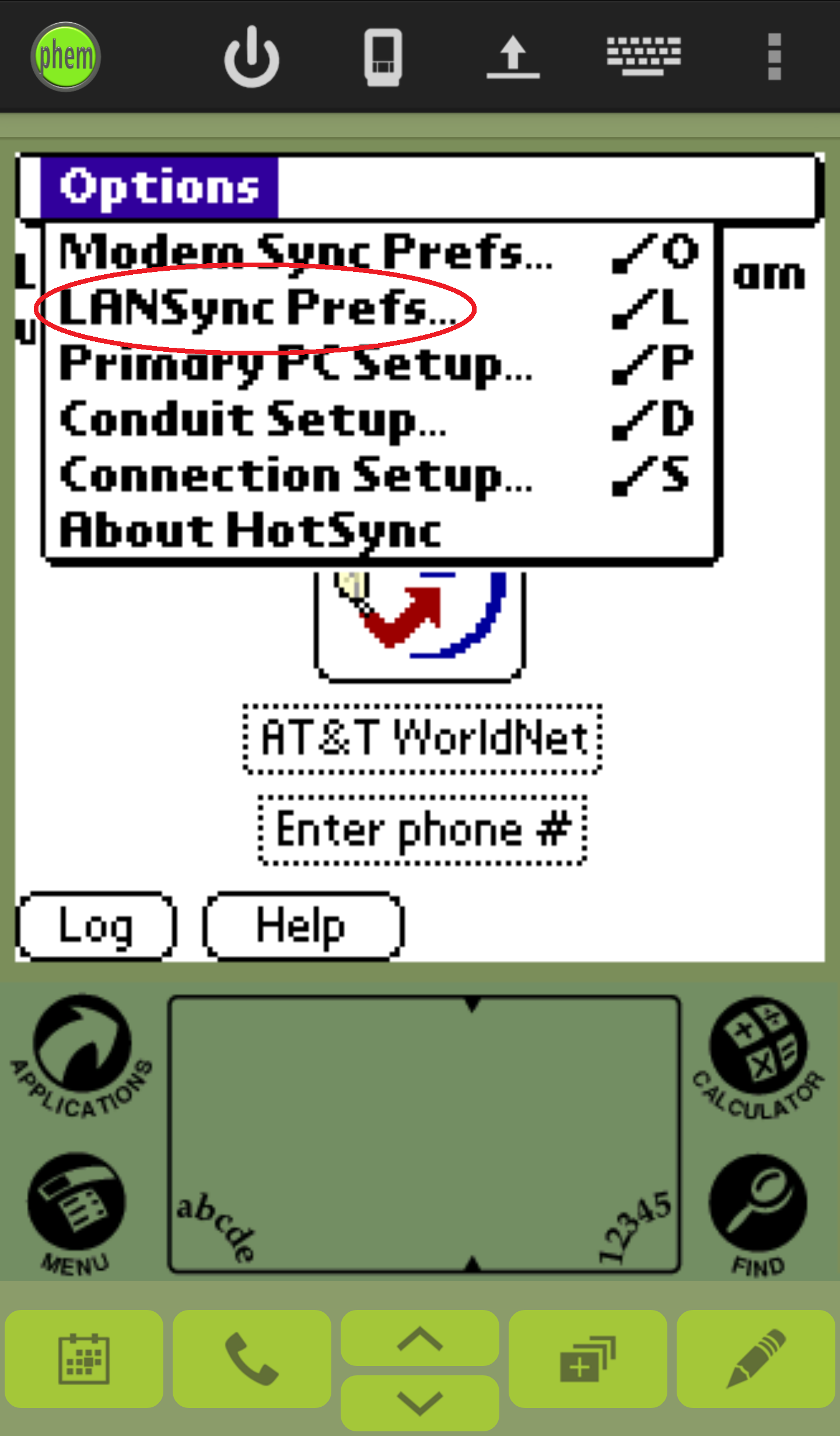 (c)
(c)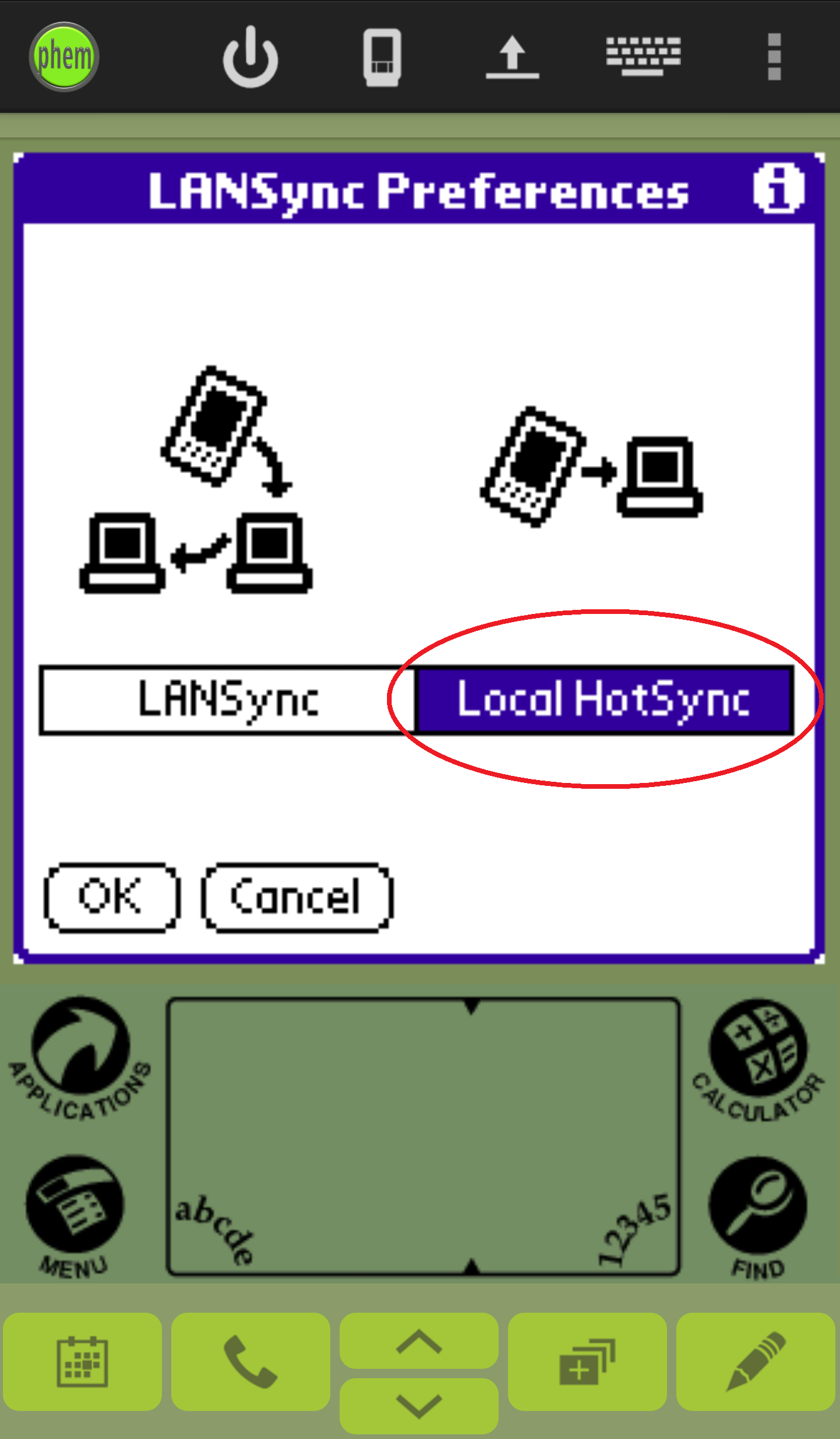
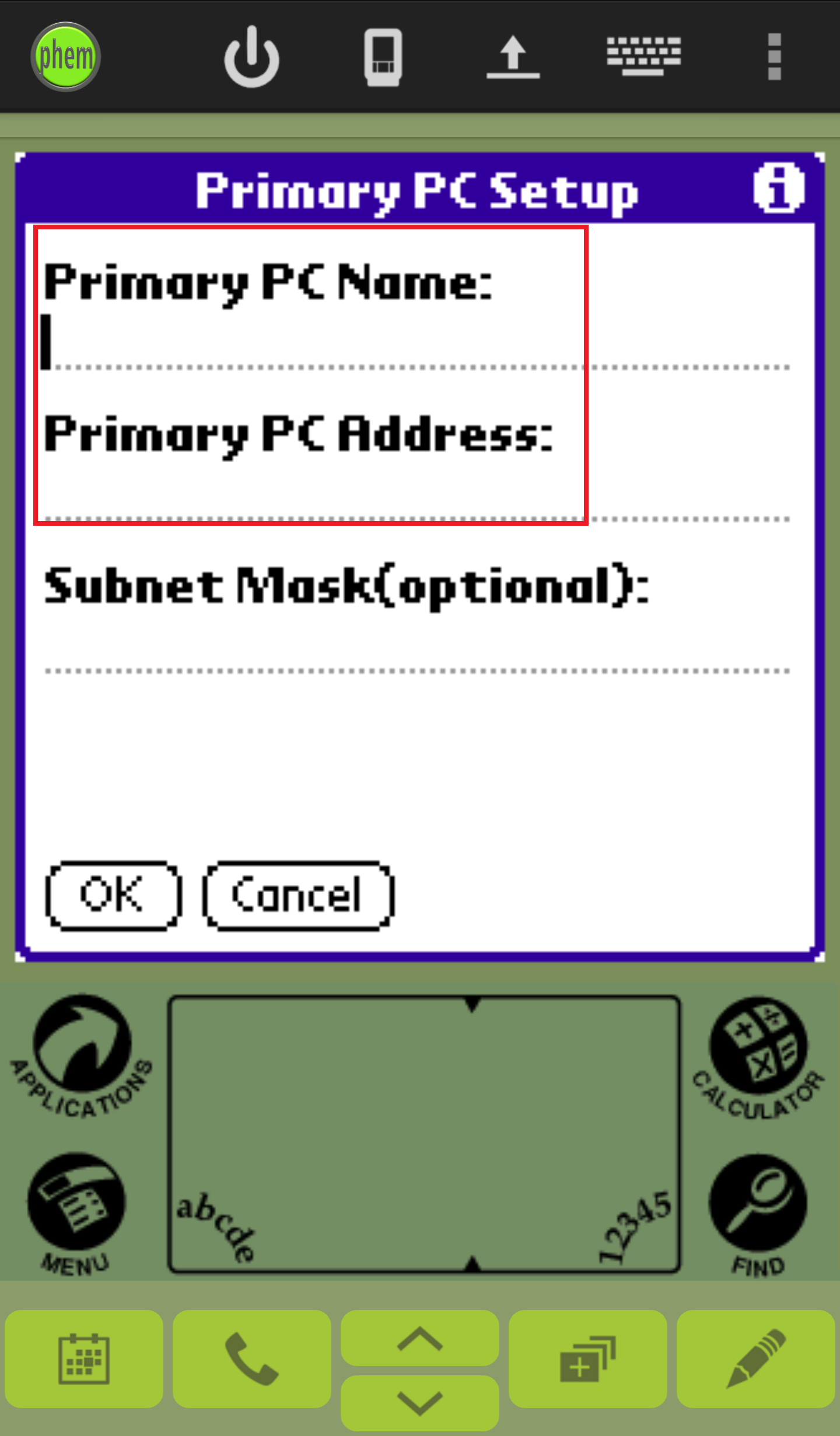
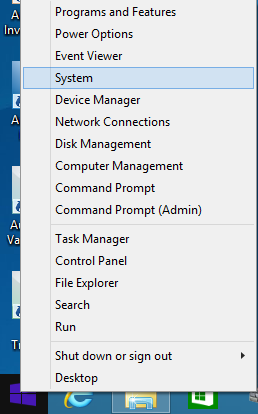 (b)
(b)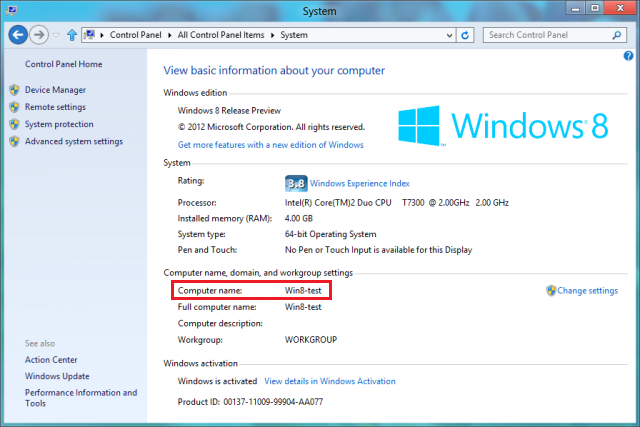
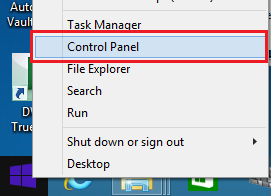
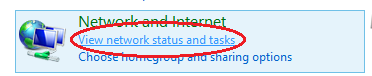
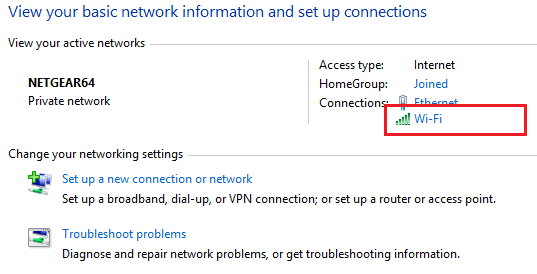
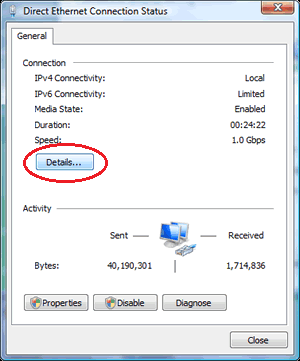 (b)
(b)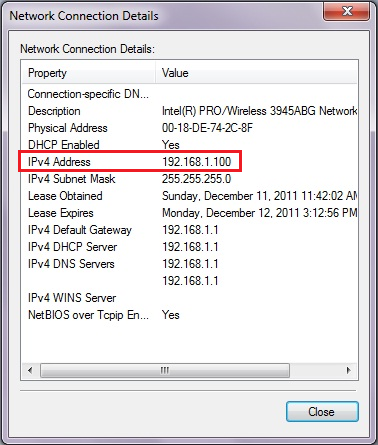
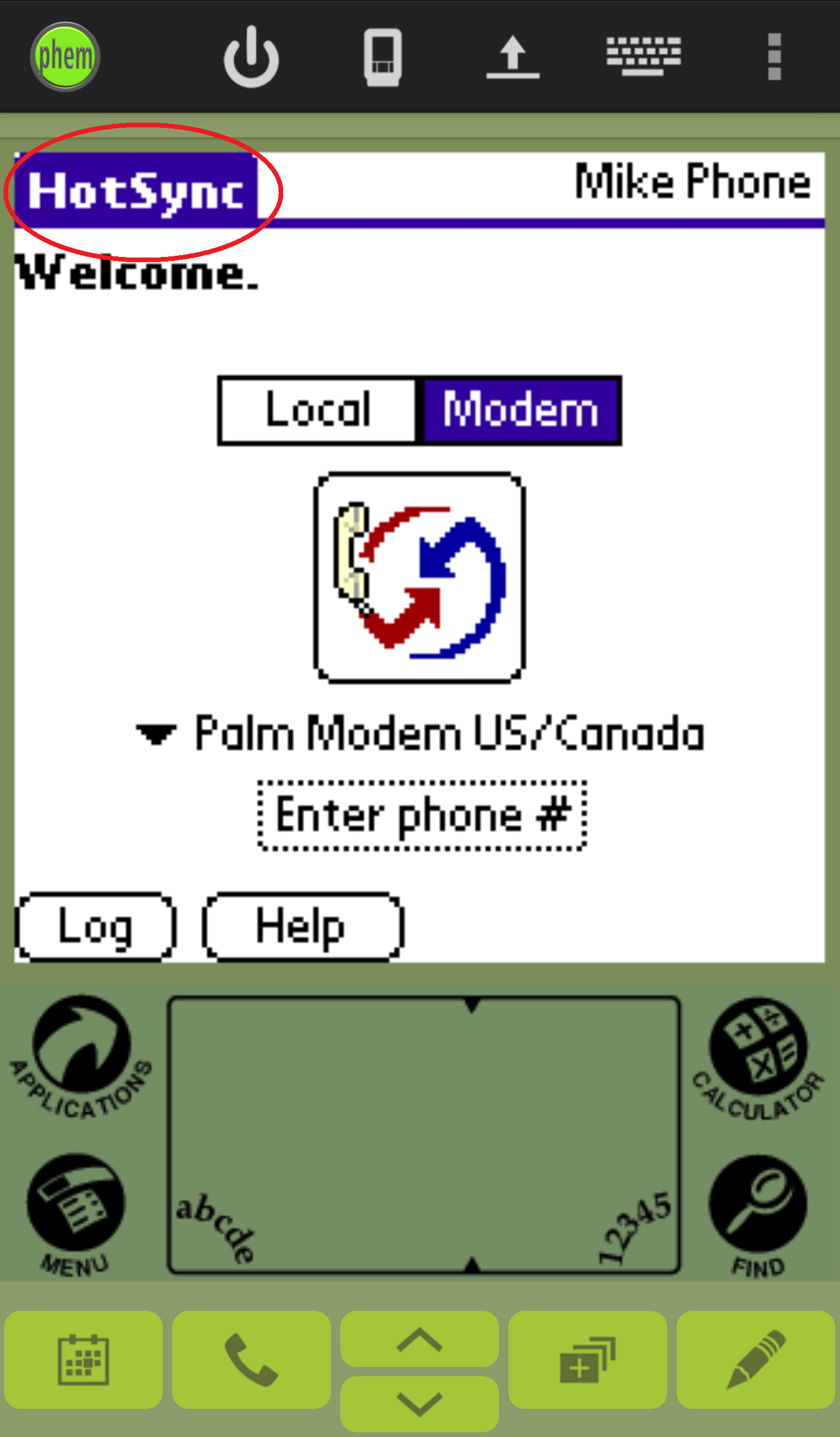 (b)
(b)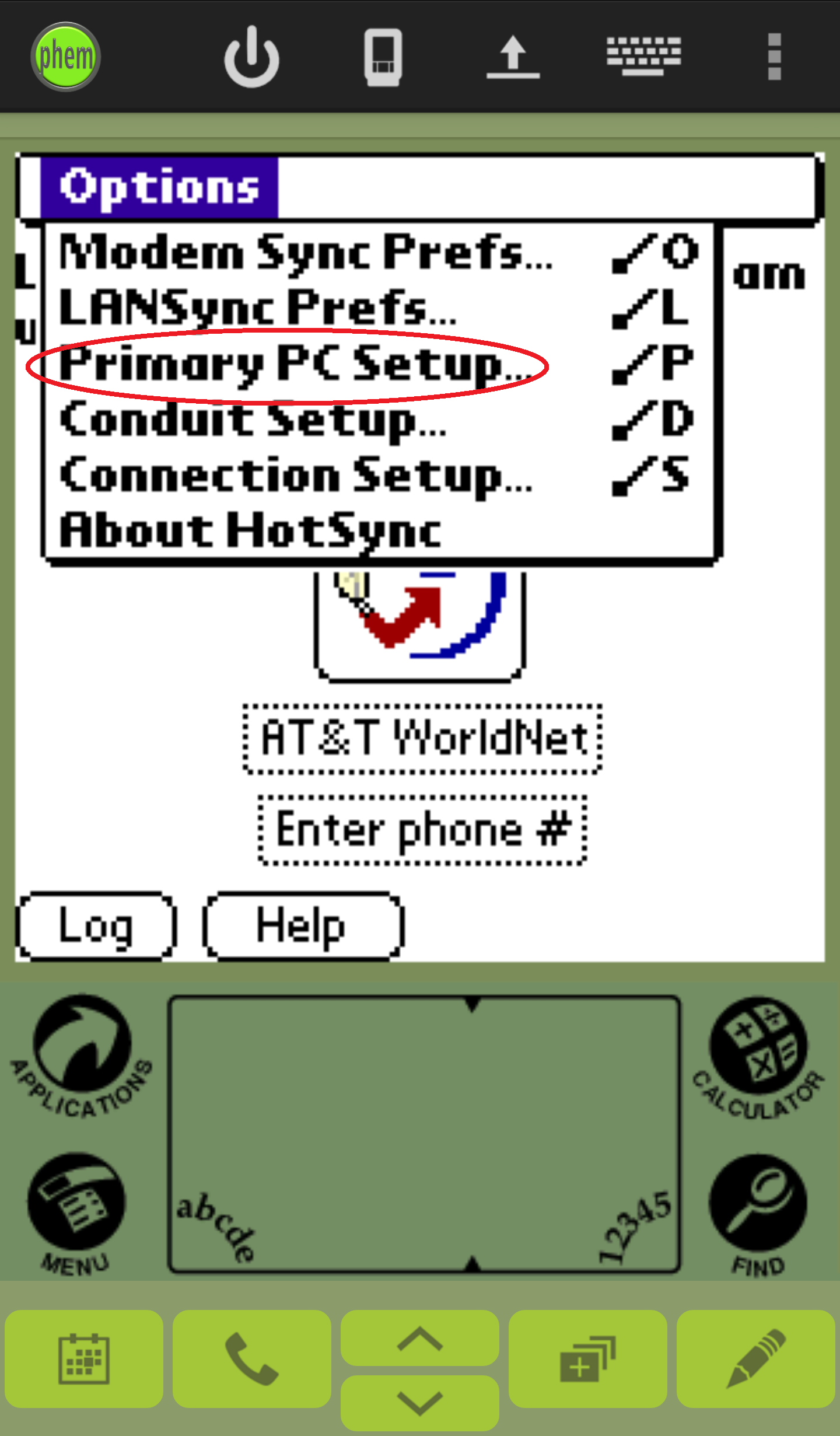 (c)
(c)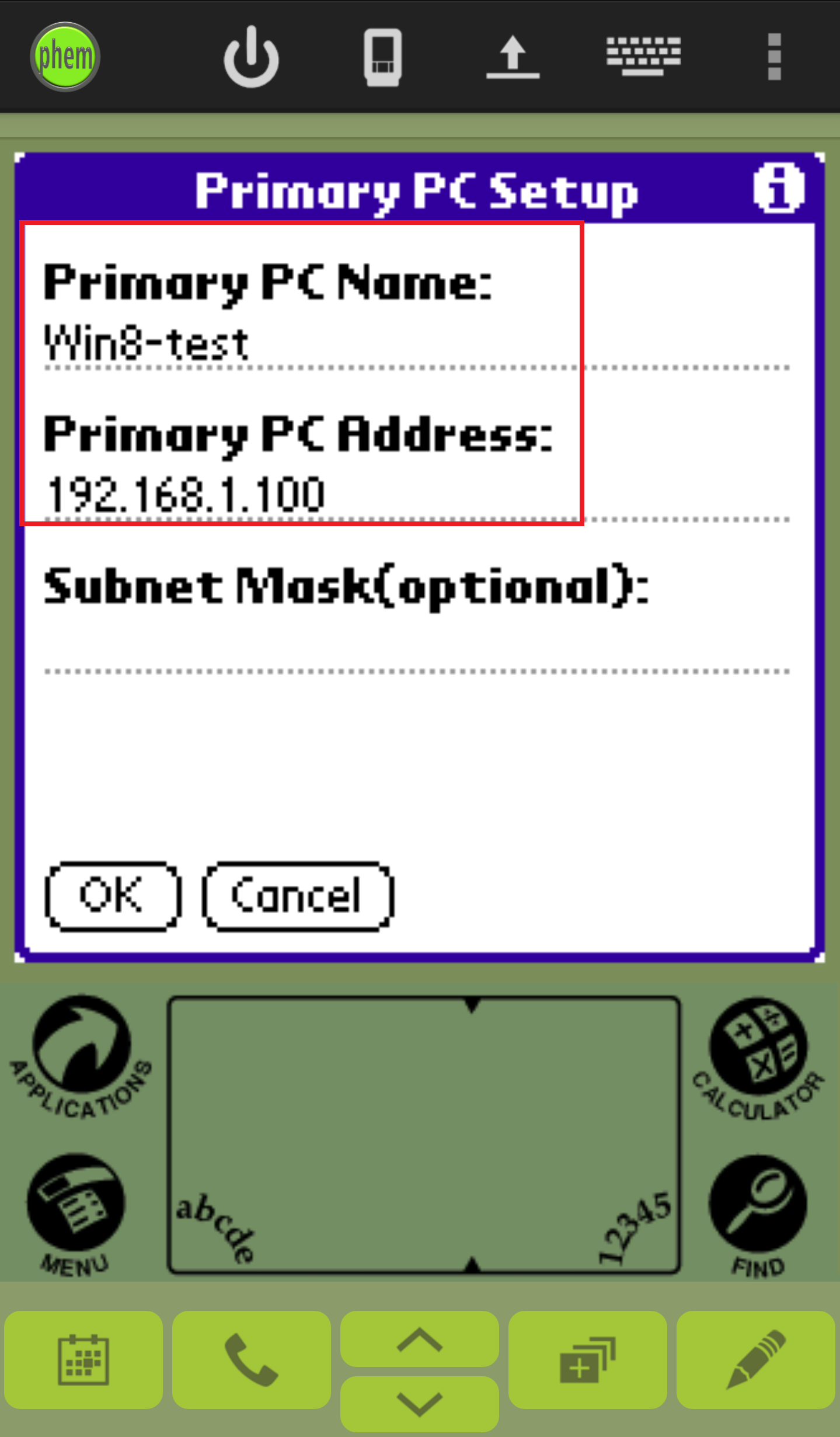
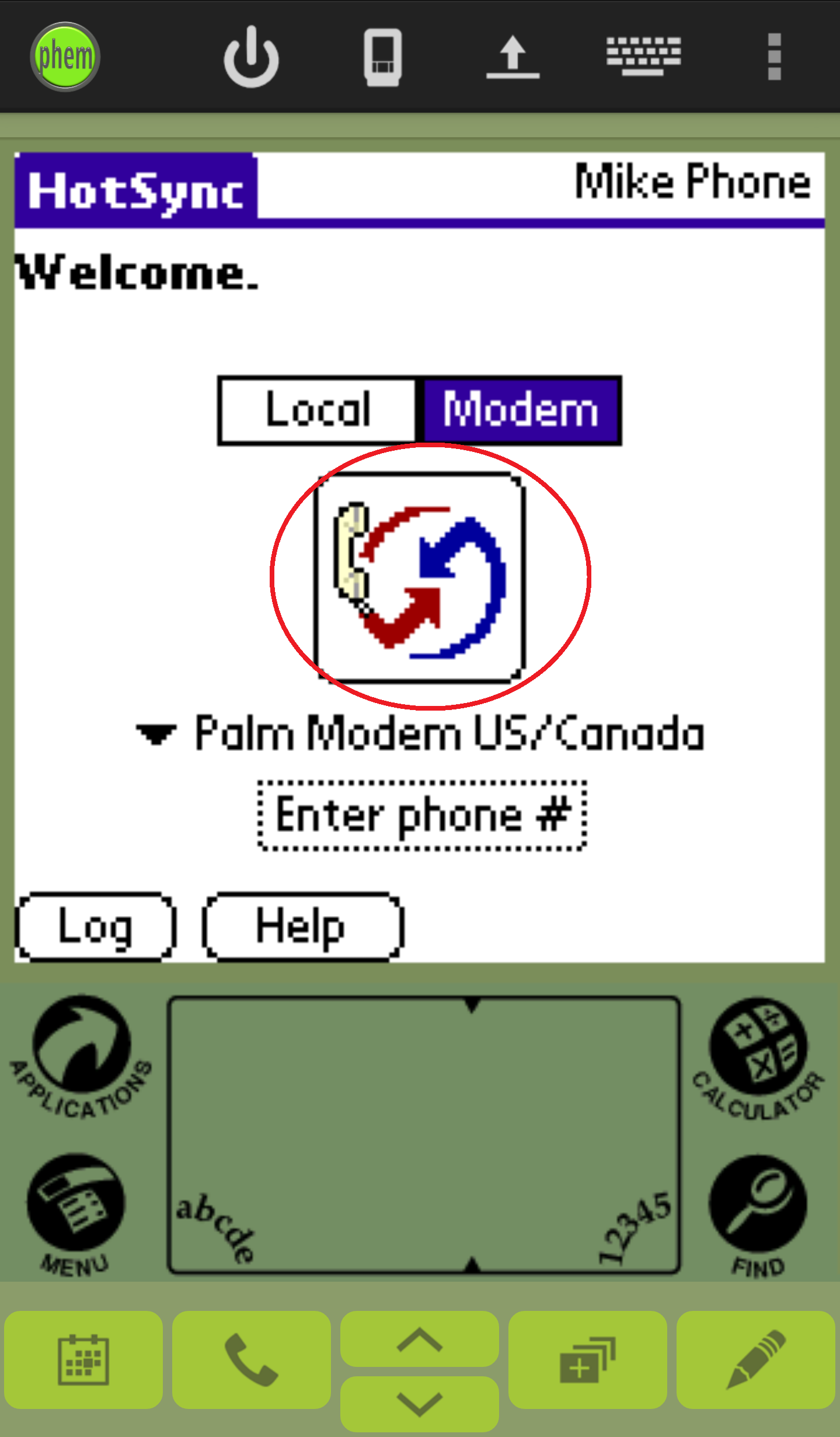
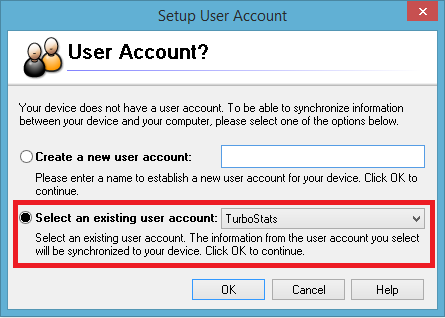
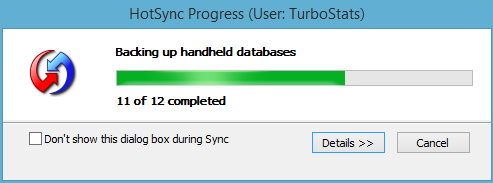
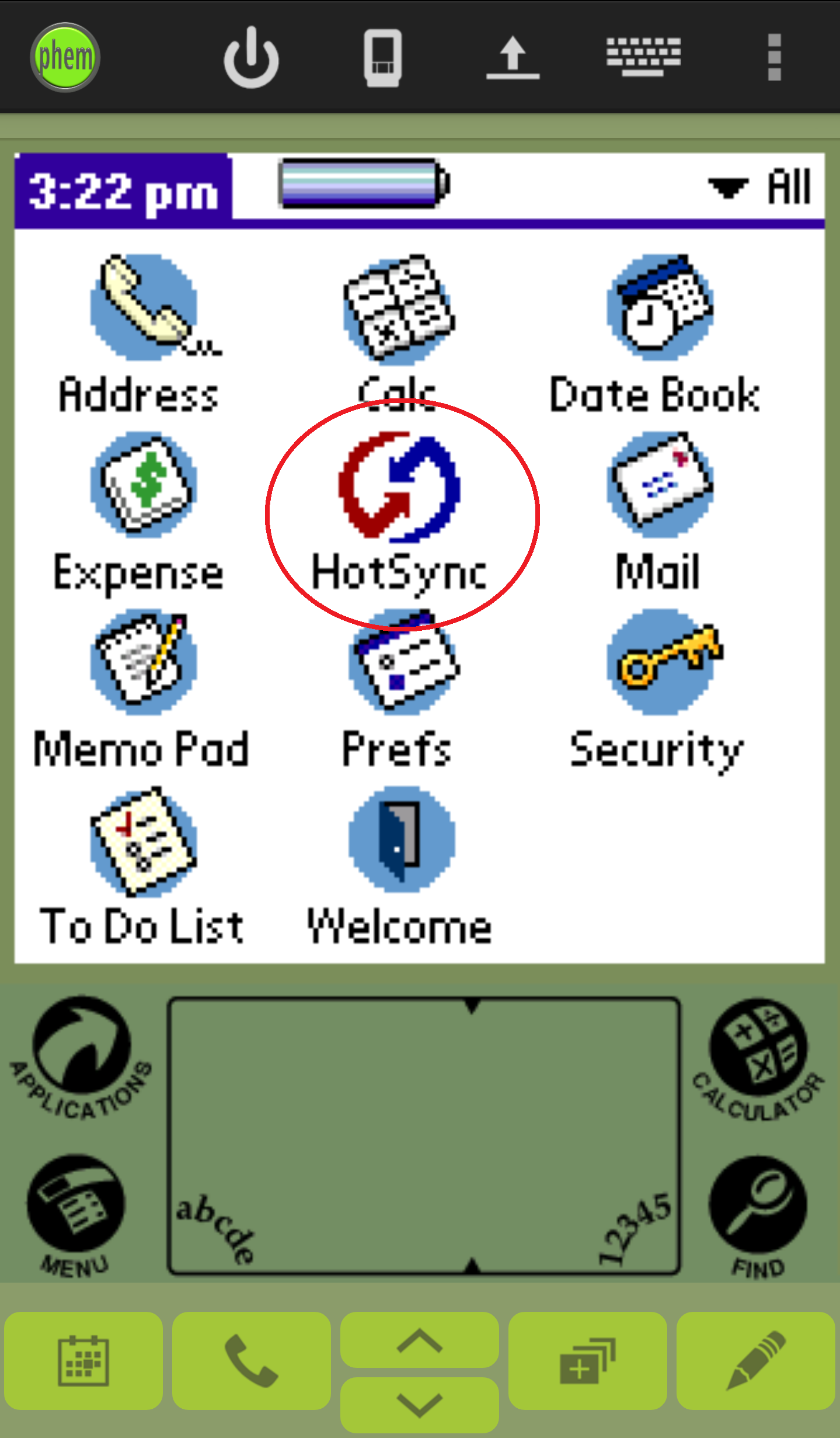
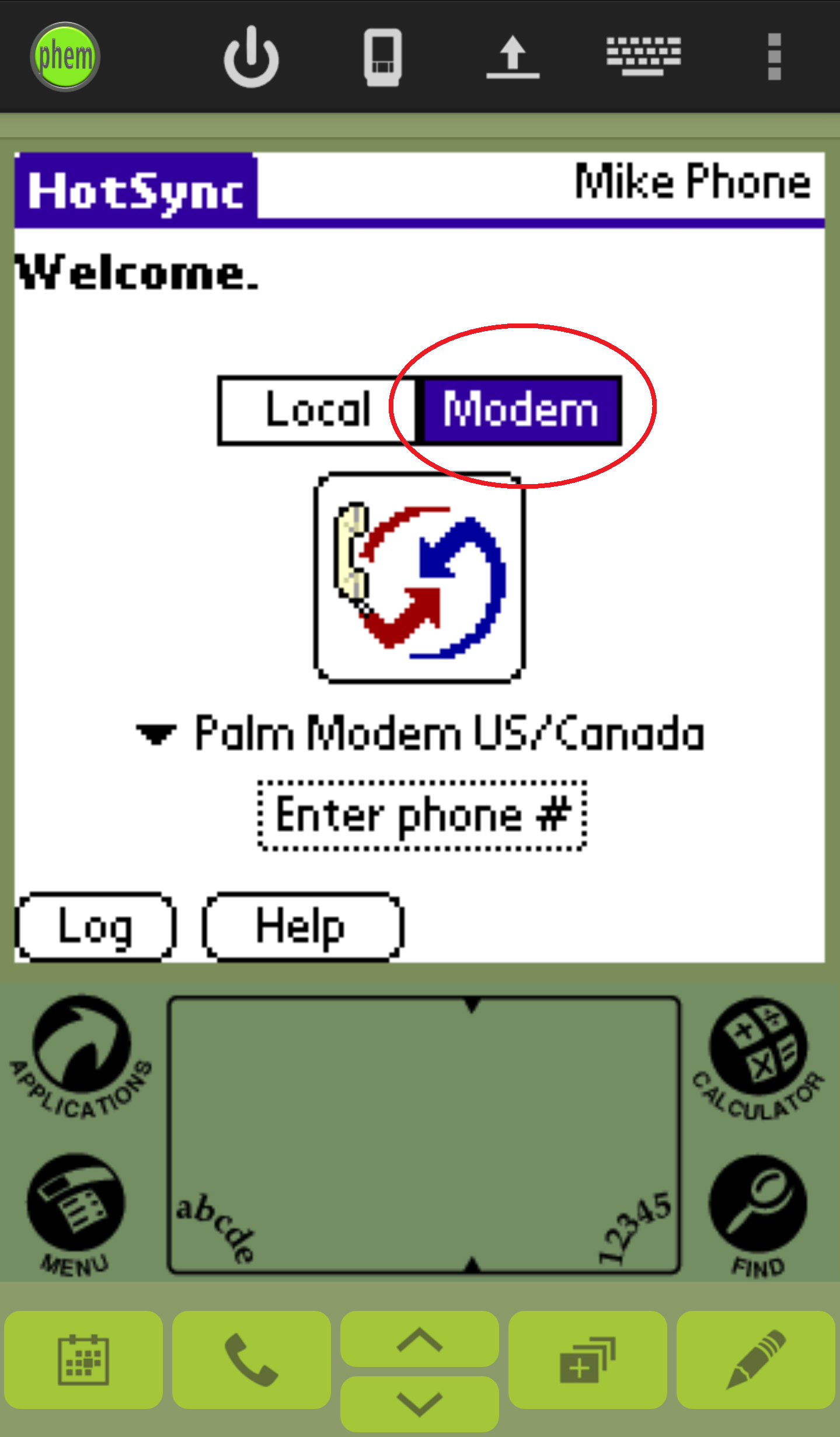
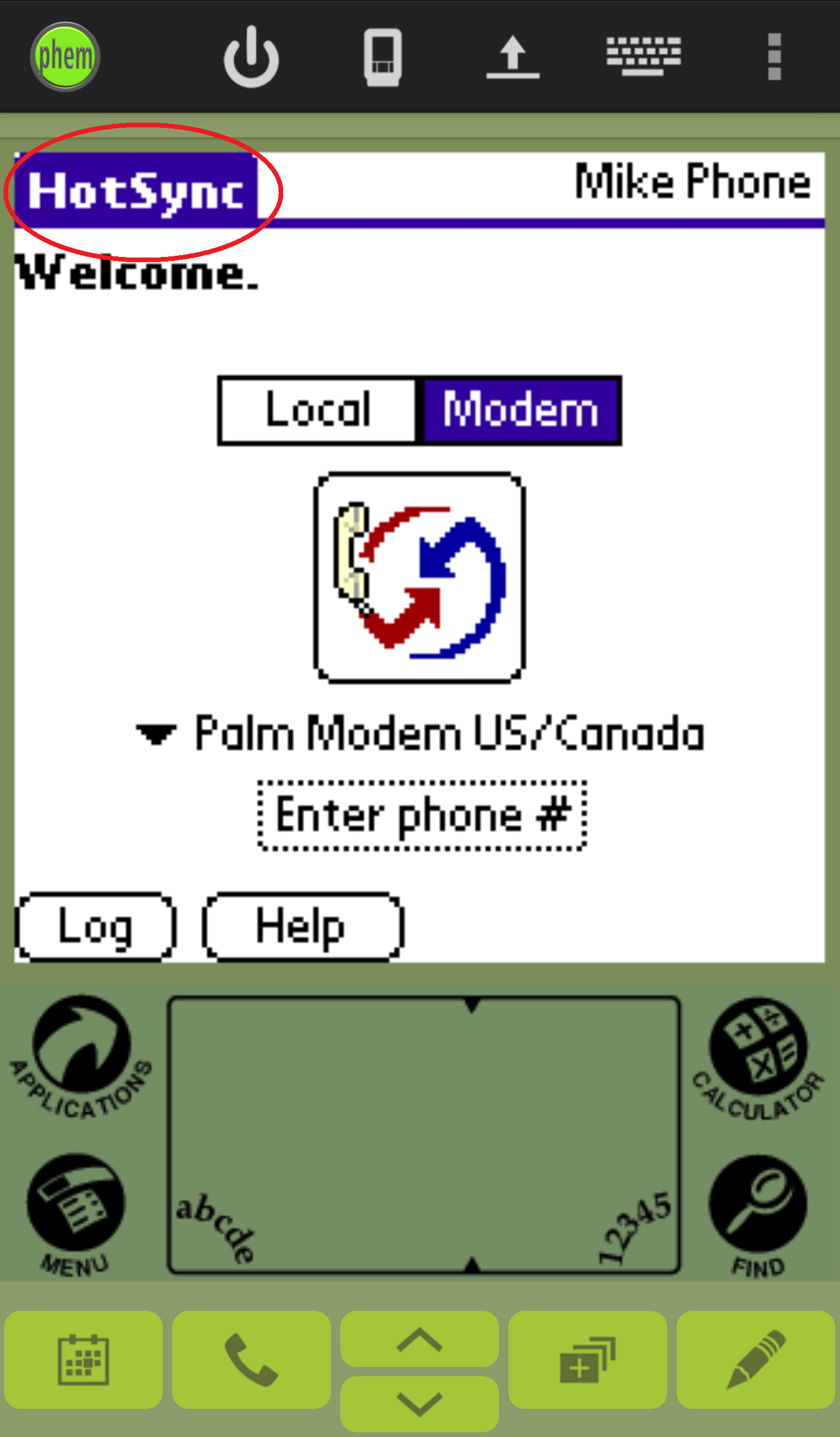 (b)
(b)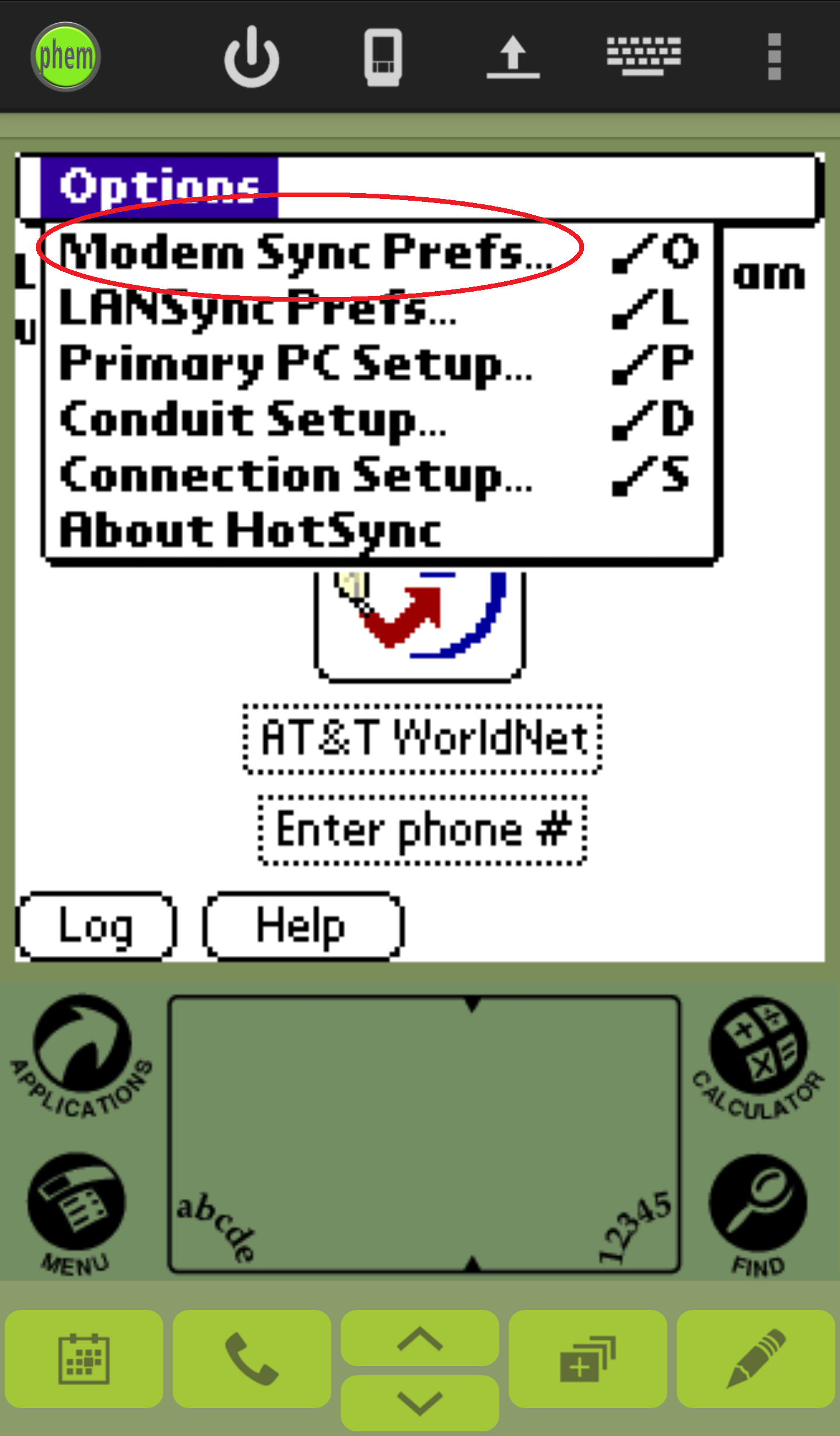 (c)
(c)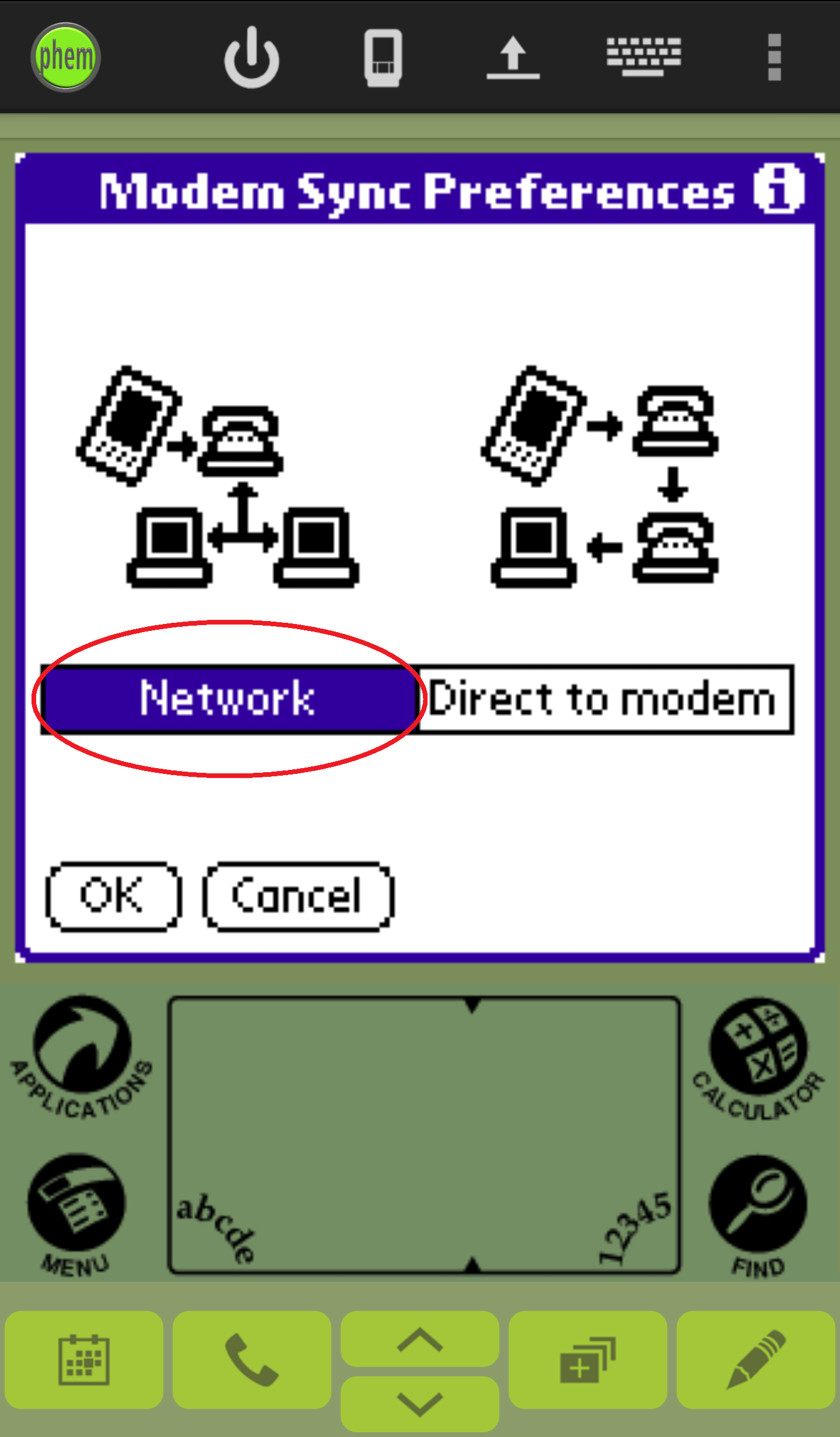
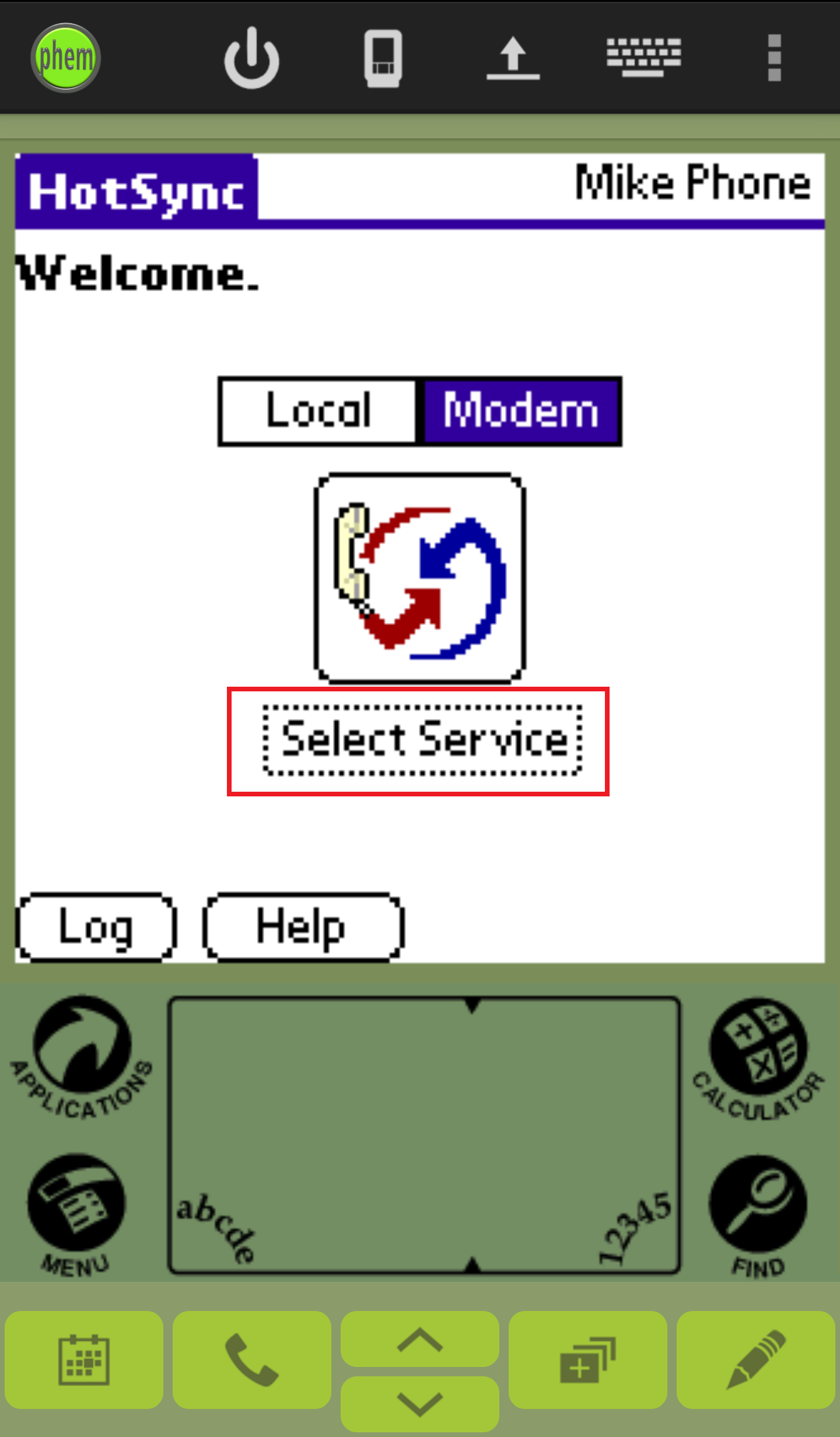 (b)
(b)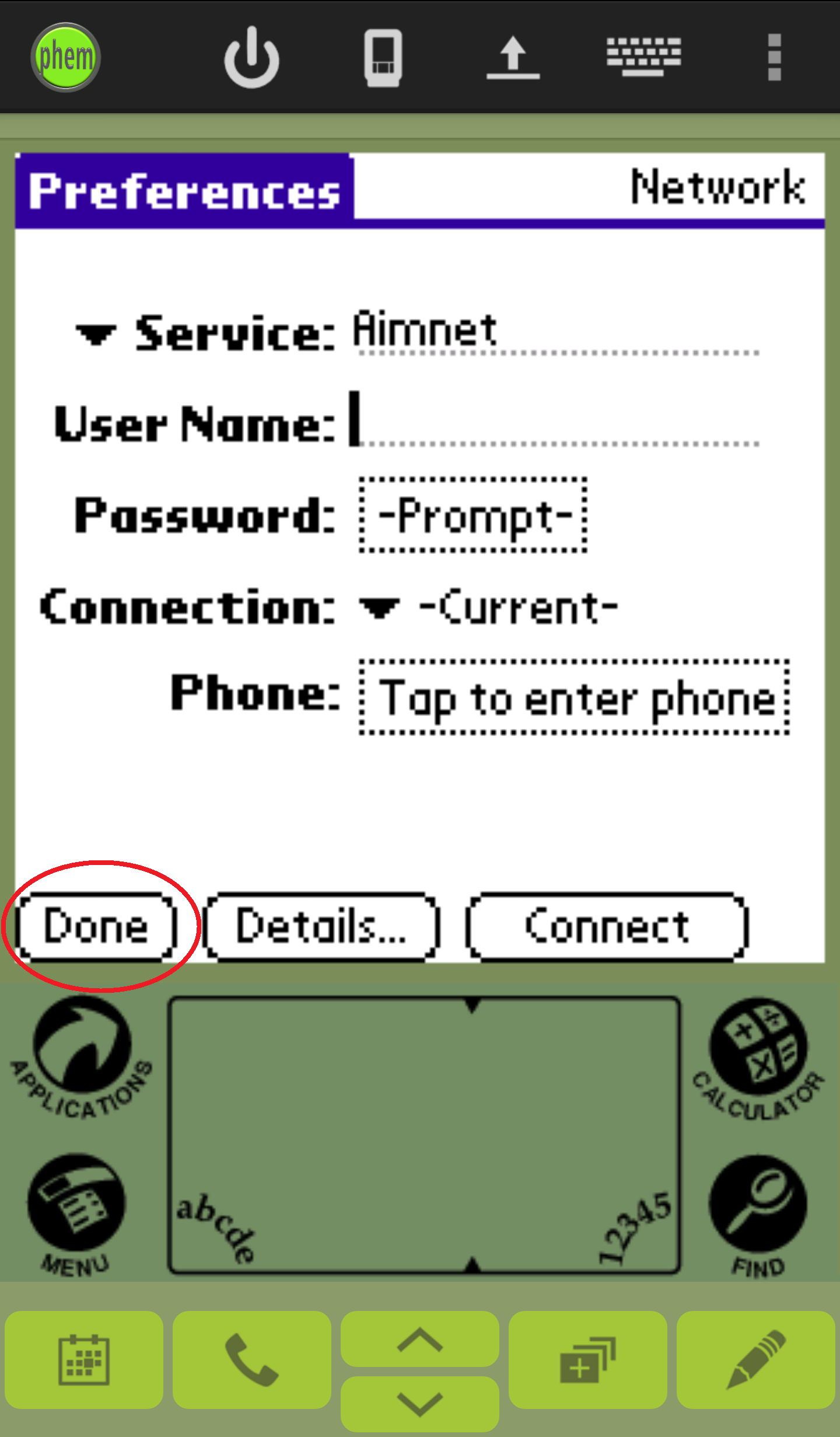
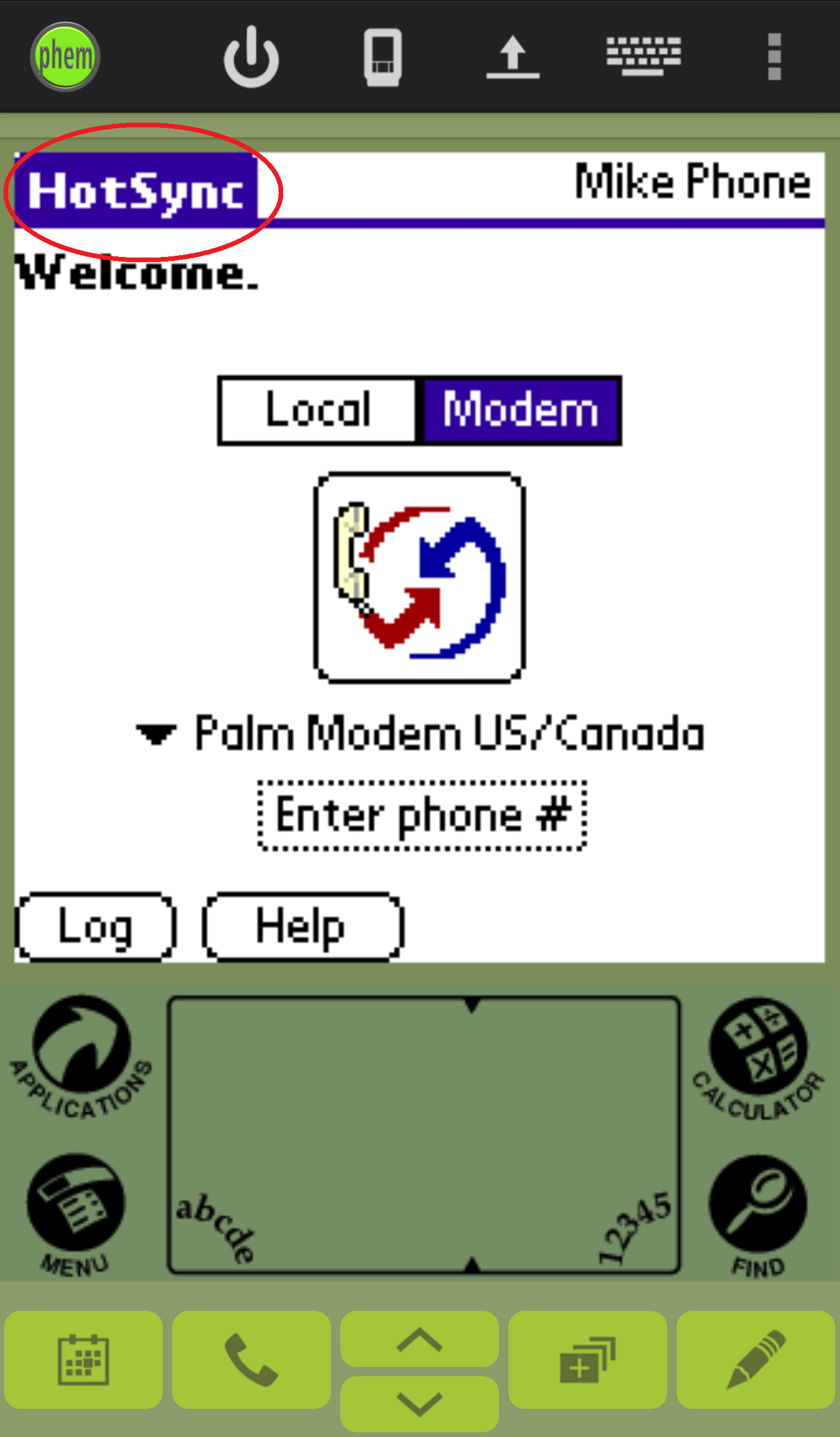 (b)
(b)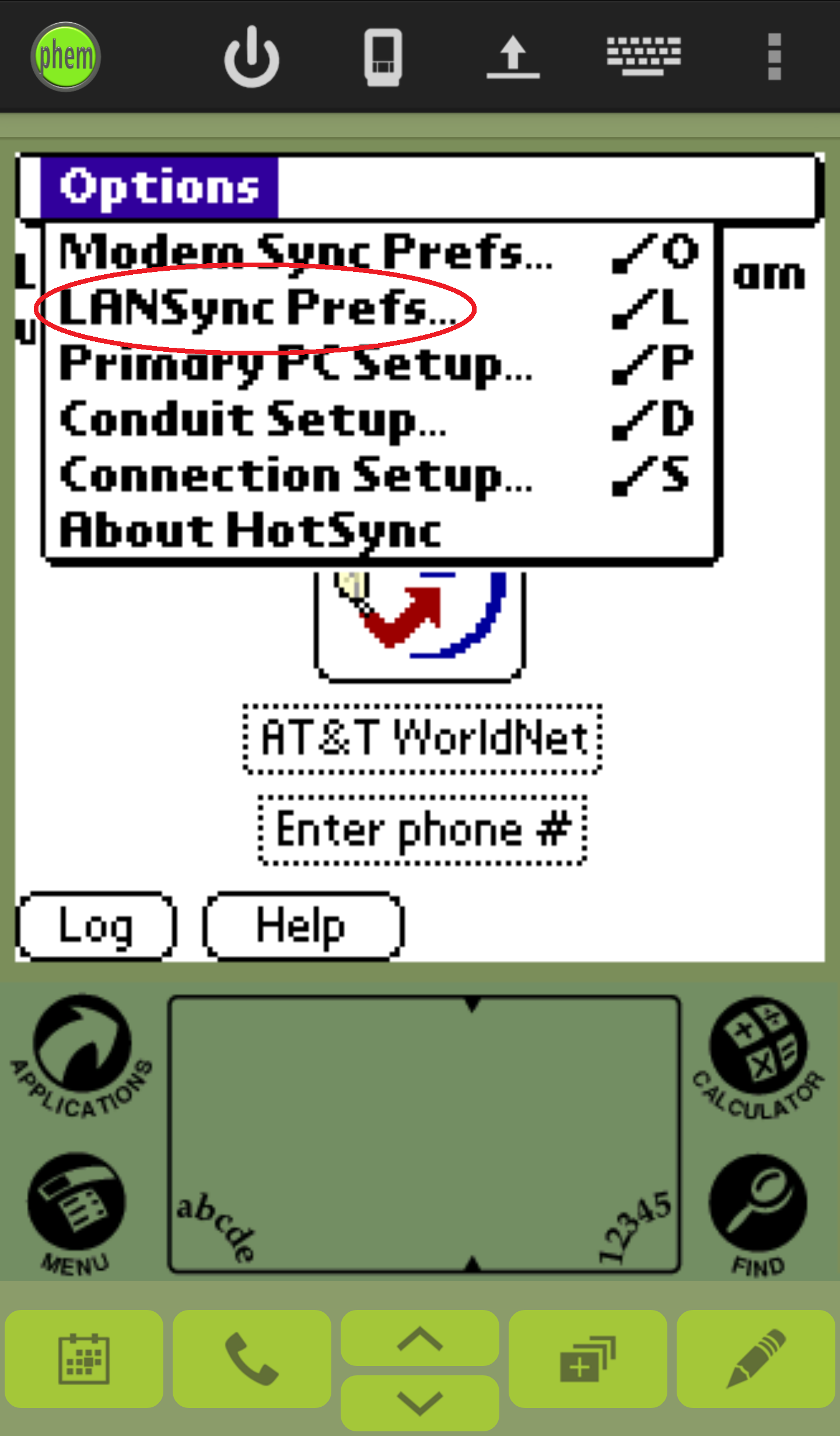 (c)
(c)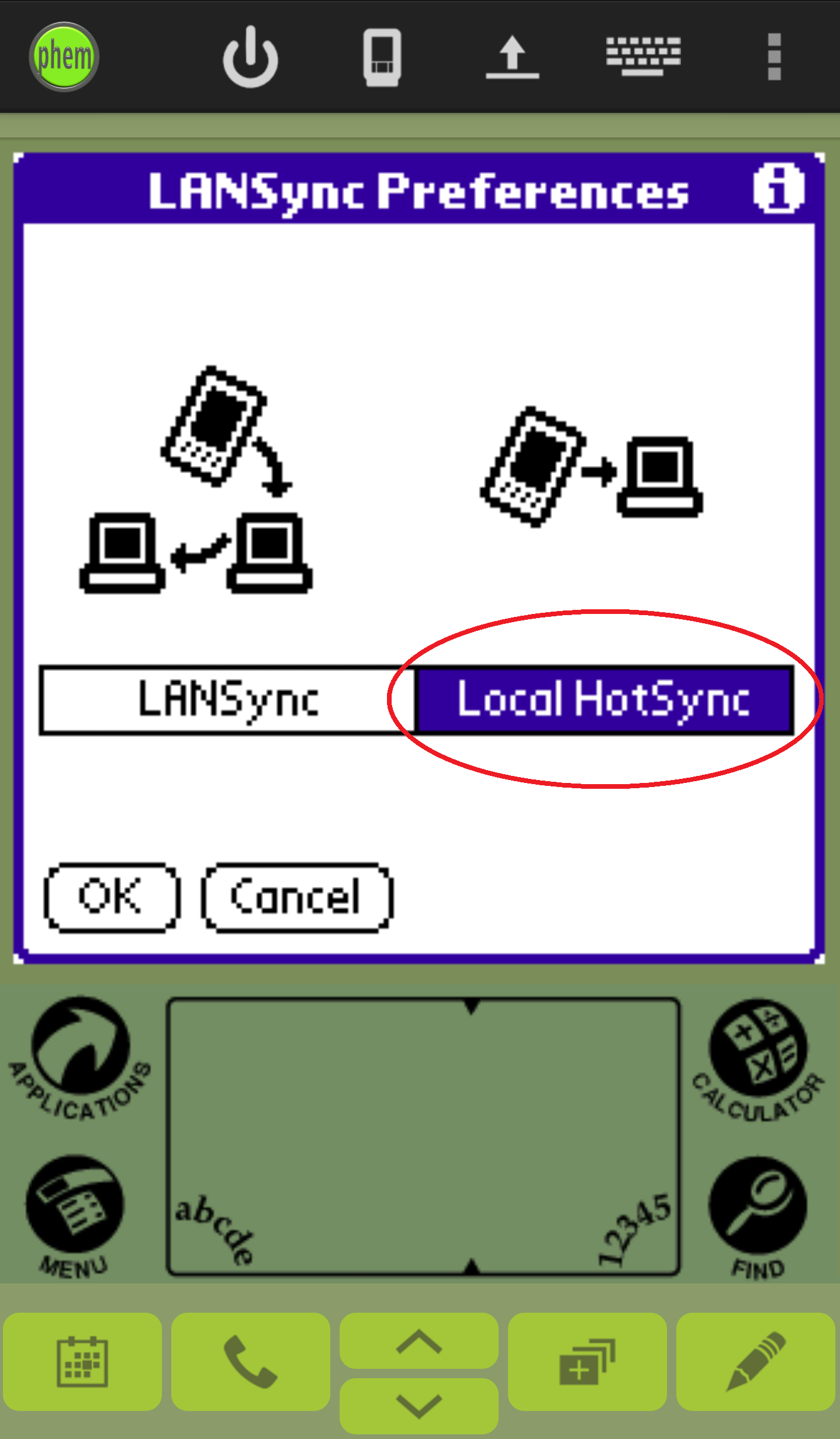
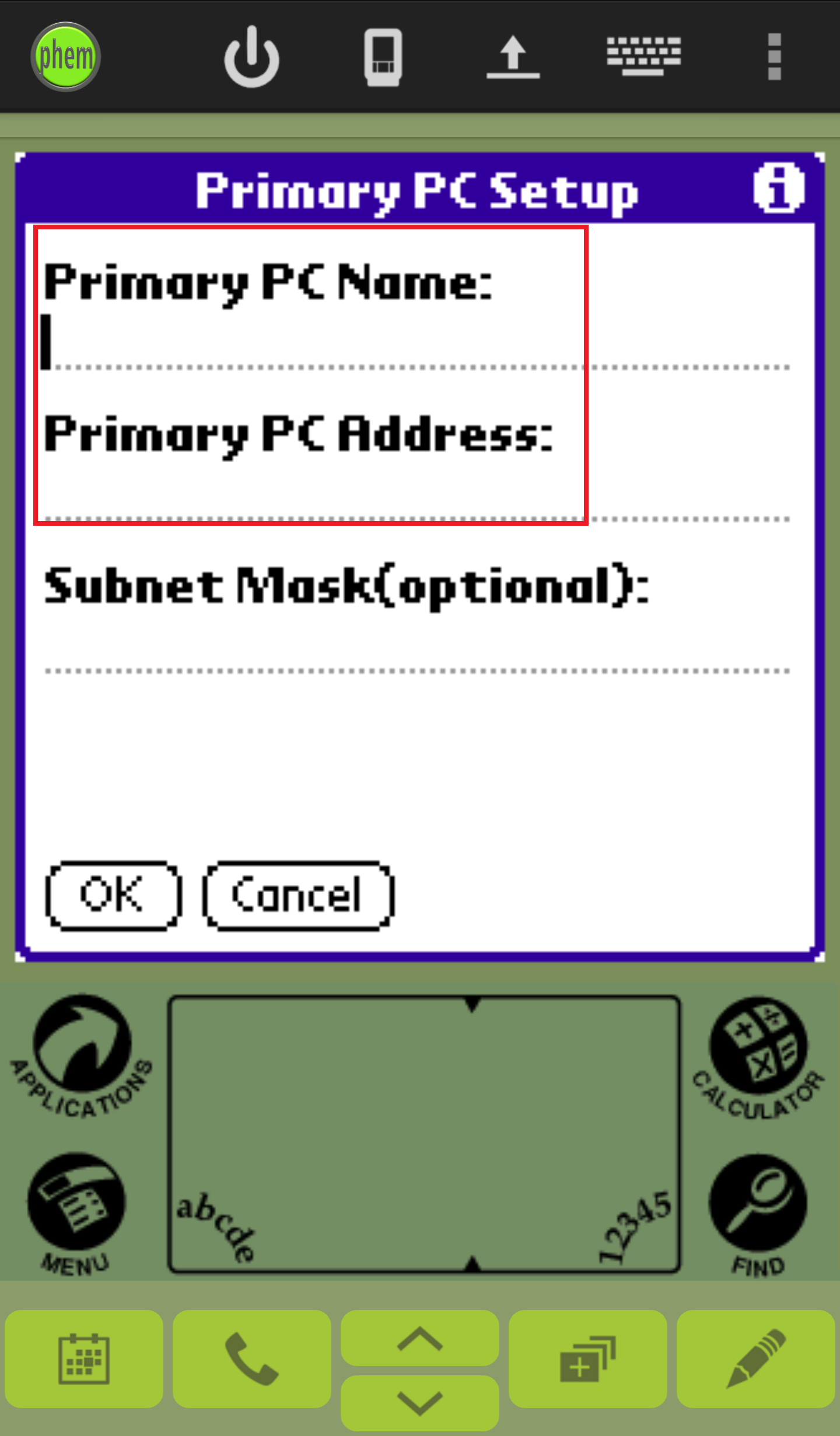
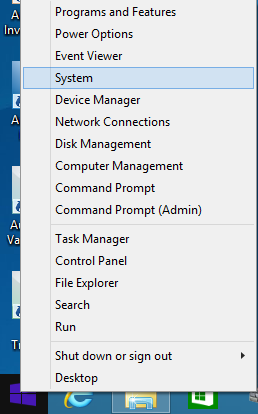 (b)
(b)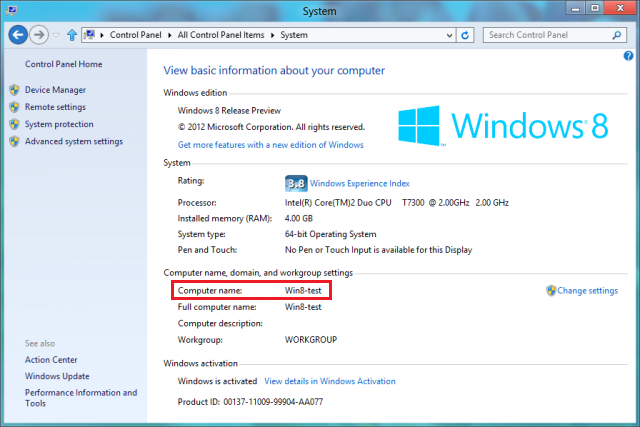
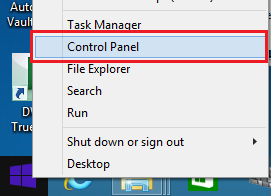
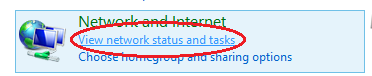
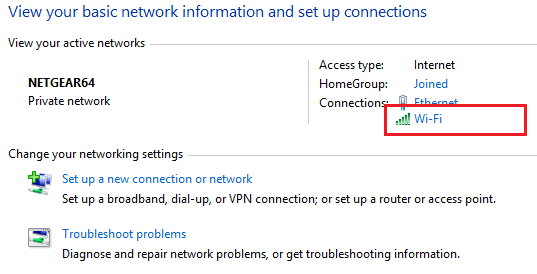
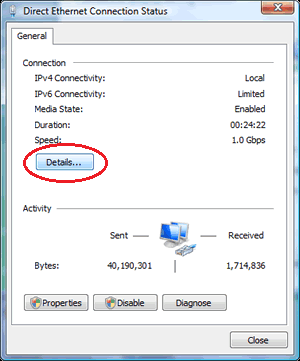 (b)
(b)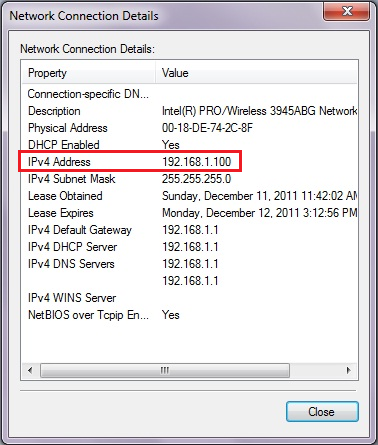
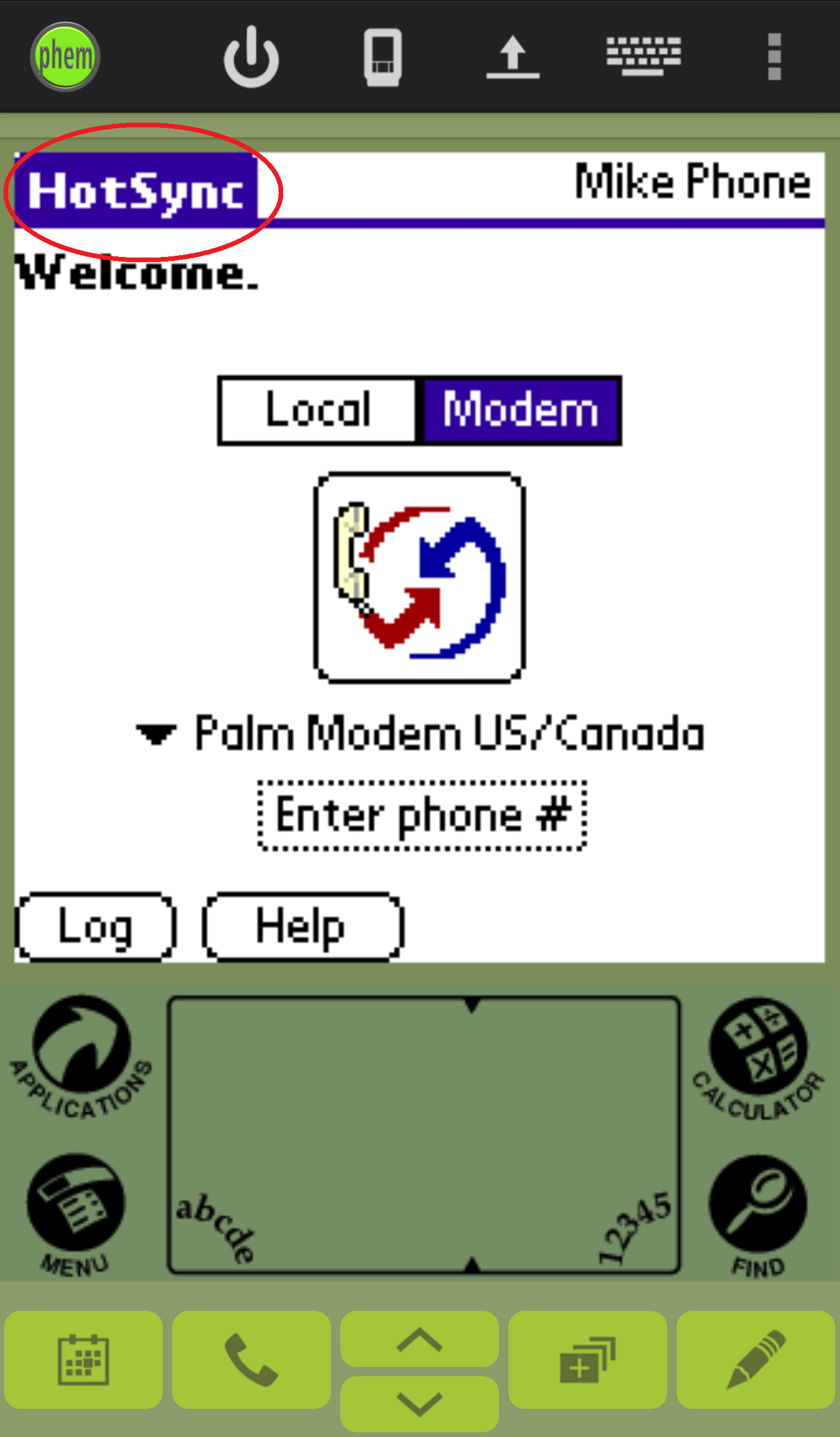 (b)
(b)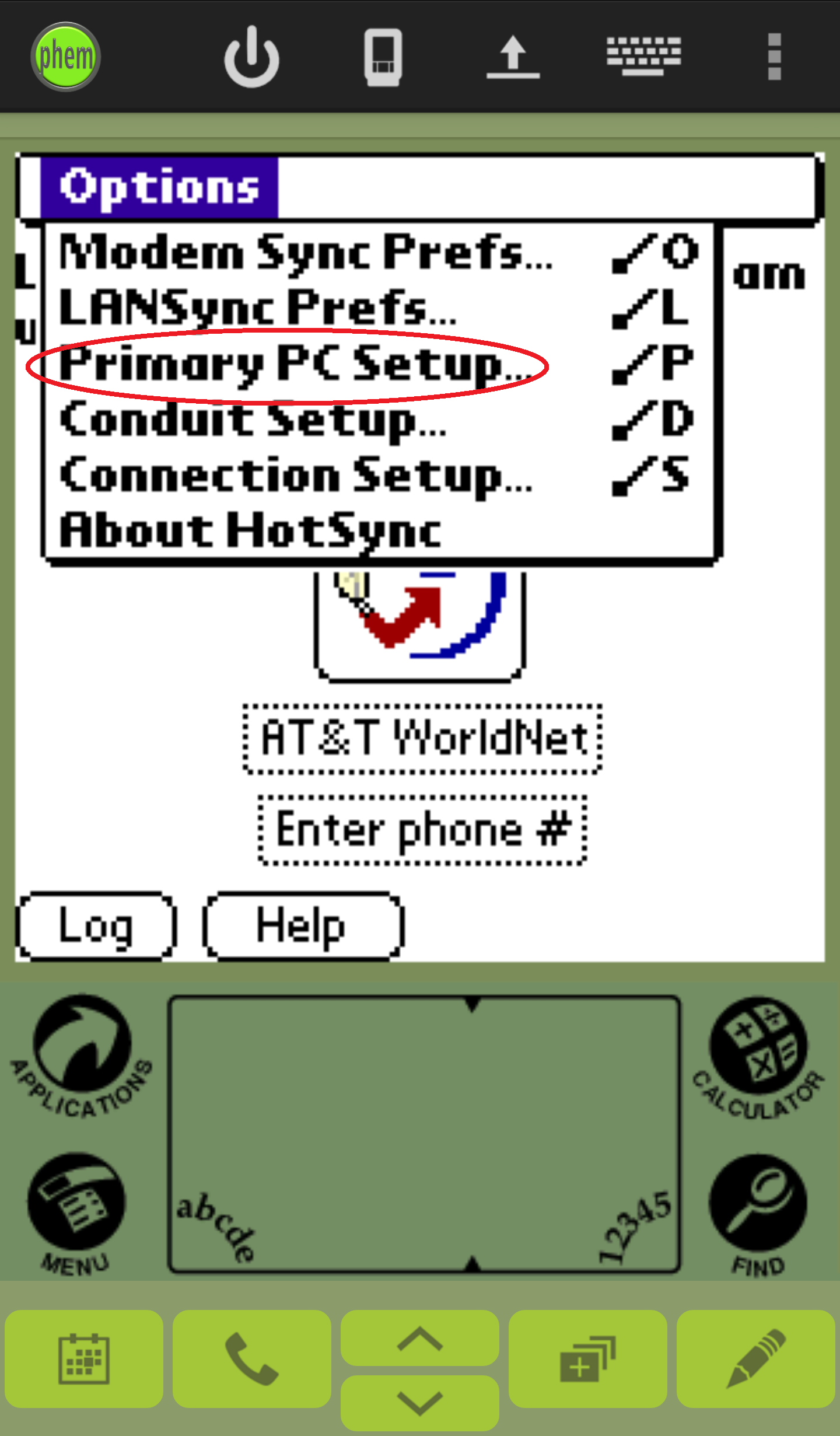 (c)
(c)